An address on Facebook is used similarly to an address on Google Maps, helping us identify our own location or someone else’s. So, do you know how to pin an address on Facebook? If not, let’s explore it together in the article below by Lolo Media!
1. The address pinning feature on Facebook
Pinning an address on Facebook means attaching a location to a post, event, or placing an address at the top of your fan page. This pinning feature was introduced around 2010, allowing users to share their location with others on Facebook. The location can be either the sharer’s current location or a fixed place.
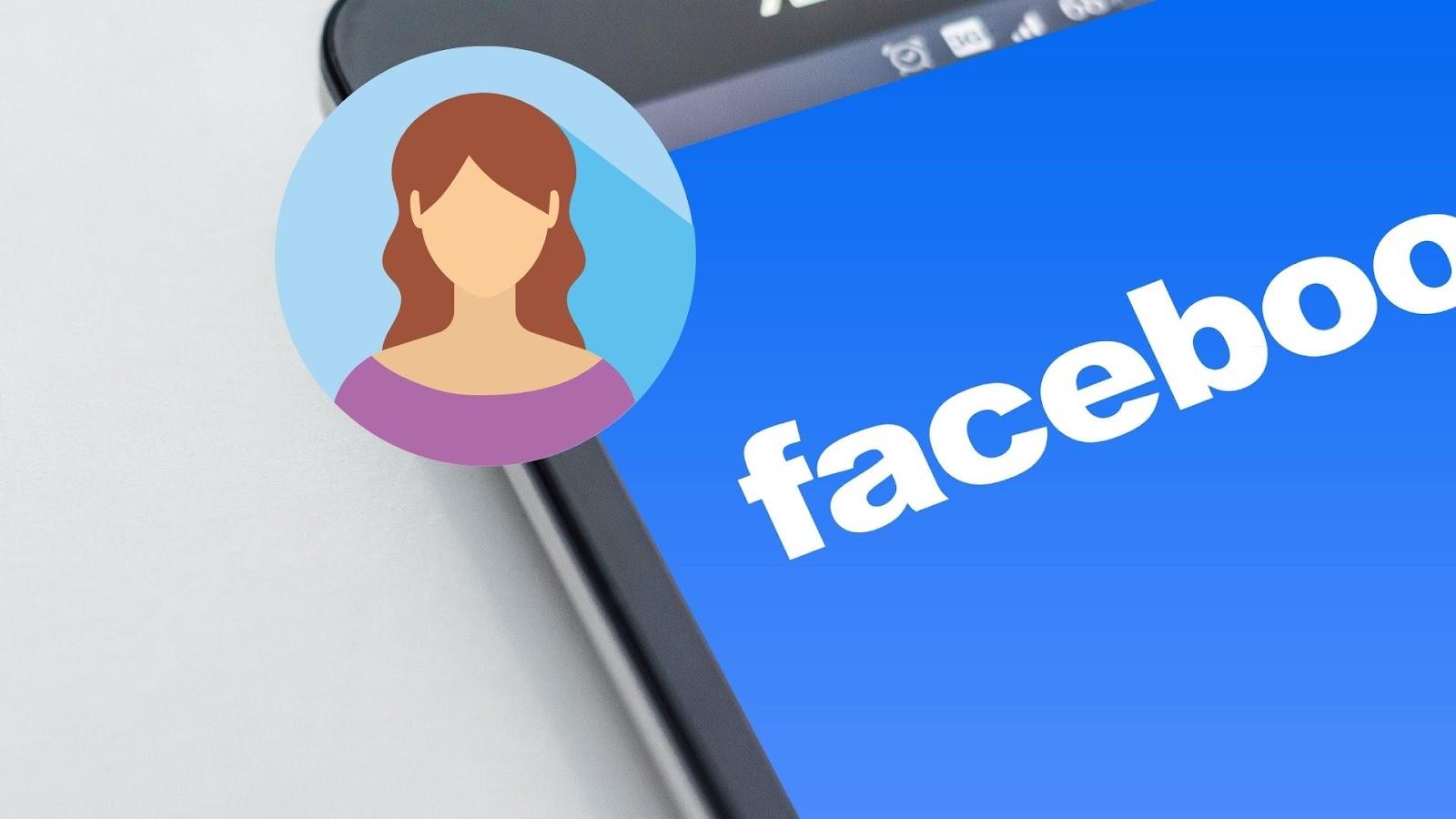
The address pinning feature aims to provide the best user experience, helping users increase connection and sharing with each other. Additionally, it is a useful feature that helps businesses and organizations suggest their location for easier discovery by everyone.
==> See also: Quality Facebook Ad Account Rental Services
2. Benefits of pinning an address on Facebook
Pinning an address on Facebook offers several benefits:
- Businesses and organizations pinning their address on Facebook make it easier for users to find their location.
- Enhances connection and sharing among people: Pinning an address is not only a way to announce your location but also helps build a community around your business on Facebook. People can share their locations to connect with others nearby.
- Allows you to share your exact current location or that of your business: This makes finding the address much easier.
- Helps promote your brand and highlight important events: Pinning an address allows people to quickly find the event location without wasting time searching.
- Increases user reach and interaction: Address pinning helps people find others in the same area. Additionally, it is a method for businesses to boost customer reach.
- Builds credibility: Providing a clear and specific pinned address with accurate information enhances the credibility and professionalism of businesses and organizations.
3. How to pin an address on Facebook easily
3.1. How to pin an address on a Facebook page
How to pin an address on a page using a computer:
Step 1: Go to Facebook on your web browser → Access your page.
Step 2: Select the “About” tab.
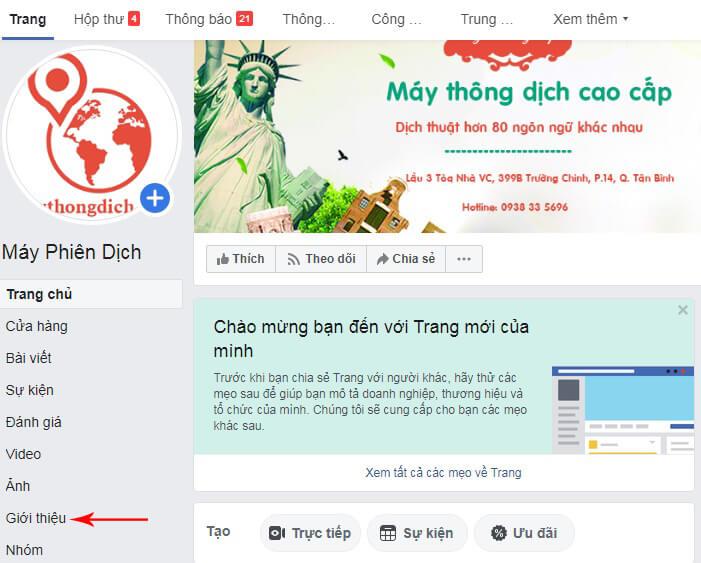
Step 3: Click on “Edit Page Info”.
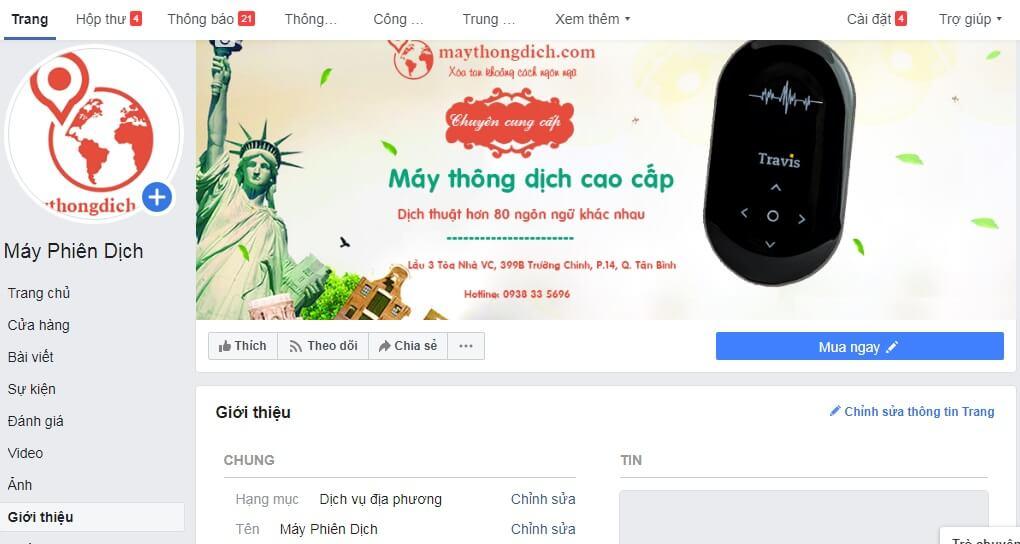
Step 4: Click on the “Location” tab.
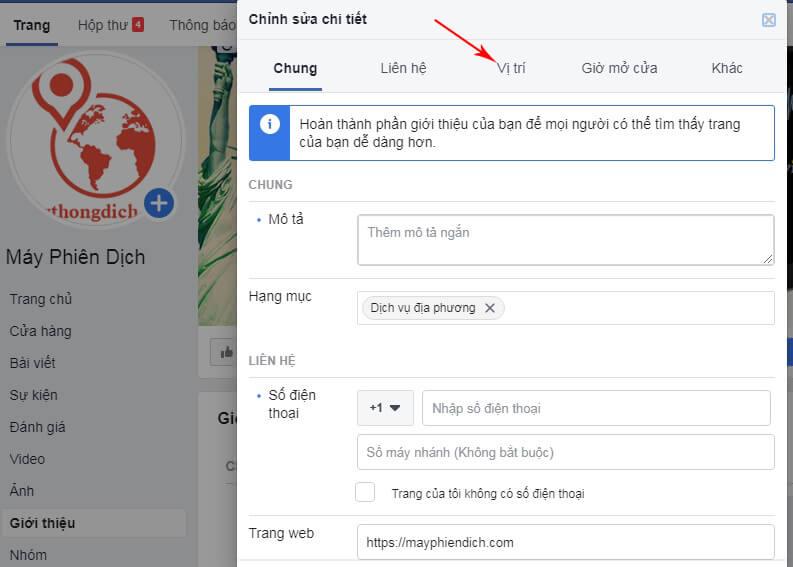
Step 5: Check the box “Has a street address”.
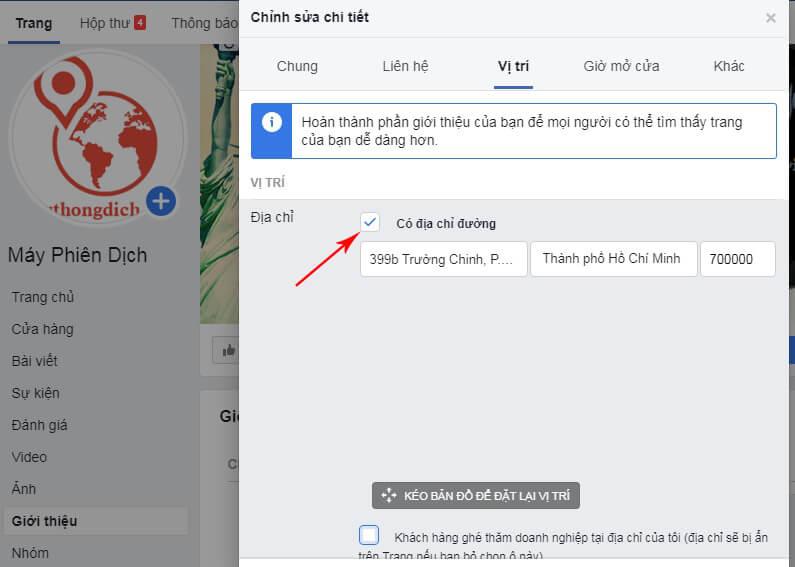
Step 6: Add your business address right below.
How to pin an address on a Facebook page using a mobile phone
To pin an address for your Facebook page on a mobile device, you can follow these steps:
Step 1: Open the Facebook app on your mobile phone and log in to your account.
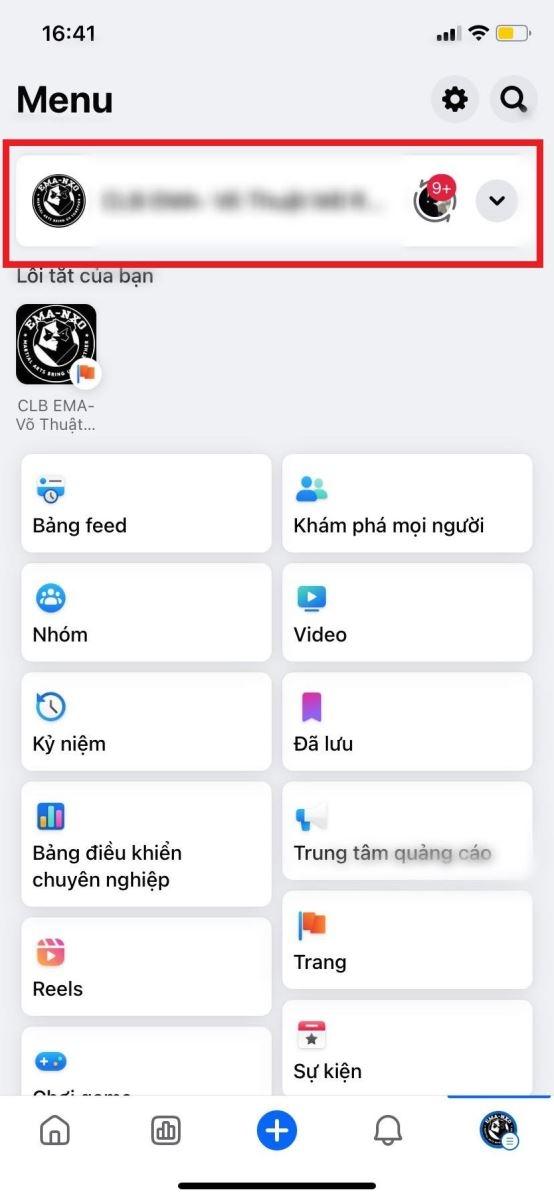
Step 2: Find and select the page you want to pin the address to. You can use the search bar or go to your profile and select the “Pages” section.
Step 3: Once you are on the page, select the “About” tab, then choose “View your Page Info”.

Step 4: Here, you will see the option “Add Address”. Tap on this option.
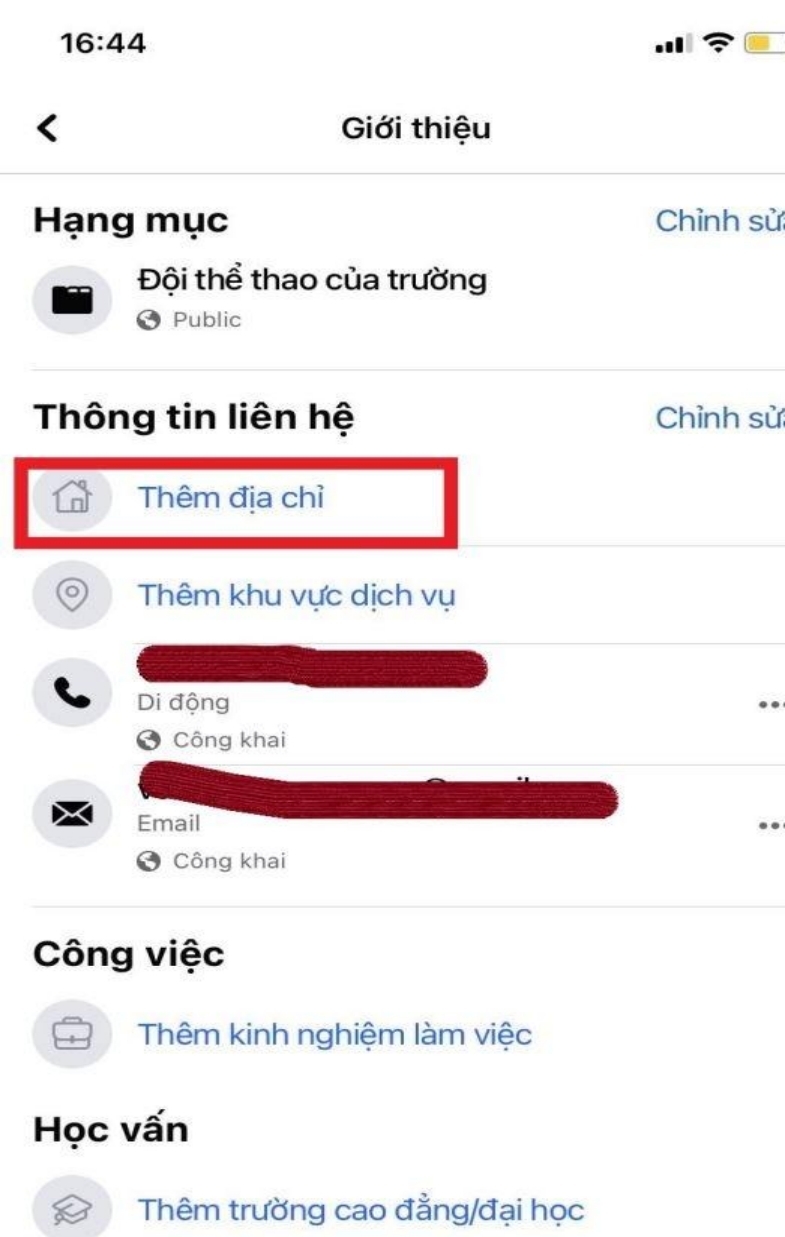
Step 5: Enter the address details in the fields provided, including Street, City/Province, and Postal Code. You can also add your location on the map by tapping “Add location on map” and moving the pin to your desired spot.
Step 6: After entering all the information, tap the “Save” button to complete the process and create a check-in location for your page on Facebook.

Pinning an address on a Facebook page helps increase the professionalism and credibility of a business. It is also an important tool to enhance the business’s online presence, making it easier for people to accurately locate the business. When a page pins an address on Facebook, it is more likely to be suggested to users in the same geographic area, contributing to stronger connections and increased reach.
3.2. How to pin an address in a post on your personal Facebook profile
Currently, Facebook does not allow users to pin an address directly on their personal profile to protect individual privacy. You can only pin an address within individual posts to share your location directly.
How to pin an address in a post on your personal profile using a computer:
Step 1: Click on your profile picture at the top right of Facebook, then click your name to go to your personal profile page.
Step 2: Scroll down to the post you want, then click the three dots icon at the top right of the post.
Step 3: Click “Edit Post”.
Step 4: Click “Check in”. You may need to click the three dots at the bottom right first.
Step 5: Click “Where are you?” to search for a location or select a location from the list below → Click “Save”.
How to pin a post on iPhone
Step 1: Tap the menu icon at the bottom right of the Facebook app, then tap your name.
Step 2: Scroll down to the post you want, then tap the three dots icon at the top right of the post.
Step 3: Tap “Edit Post”.
Step 4: Tap the icon (usually a check-in or location icon), then tap “Check in” to search for a location or select a place from the list below.
Step 5: Tap “Save” at the top right to finish.
How to pin a post on iPad
Step 1: Tap the menu icon at the bottom right of the Facebook app, then tap your name.
Step 2: Scroll down to the post you want, then tap the three dots icon at the top right corner of the post.
Step 3: Tap “Edit Post”.
Step 4: Tap the icon (usually the check-in or location icon), then tap “Check in” to search for a location or select a place from the list below.
Step 5: Tap “Save” at the top right to complete.
How to pin a post on an Android phone
Step 1: Tap the menu icon at the top right of the Facebook app, then tap your name.
Step 2: Scroll down to the post you want, then tap the three dots icon at the top right of the post.
Step 3: Tap “Edit Post”.
Step 4: Tap “Check in” to search for a location or select a place from the list below → Tap “Save” at the top right to finish.
4. Some notes when pinning an address on Facebook
When pinning an address on Facebook, you should keep the following points in mind:
- For posts, it is best to pin those at the top of your page so others can easily find them.
- Avoid pinning private addresses such as your home or workplace to ensure safety and personal privacy.
- Share your location selectively, as malicious individuals might exploit your shared location for harmful purposes.
The development of technology brings innovative features that serve people, among which location sharing is essential. The guide on how to pin an address on Facebook by Lolo Media has detailed the process for you. You can share your location in just a few simple steps.
For any questions about Digital Marketing solutions, please contact us via Zalo or hotline: 079.4345678 for quick support from LoLo Media.
