Facebook is a platform where you connect with friends and share opinions and personal life through posting content and images. However, sometimes you may want to delete all unnecessary posts on Facebook to clean up your personal profile. In the article below, Lolo Media will guide you through the fastest methods to delete all posts on Facebook!
1. What is a Facebook post?
A Facebook post is a status update that you publish and share on your personal Facebook page or within groups. It can be a sales post, product advertisement, an information-sharing post, or a personal opinion or experience. Posts may include attached images or videos relevant to the content to attract viewers and encourage interaction.
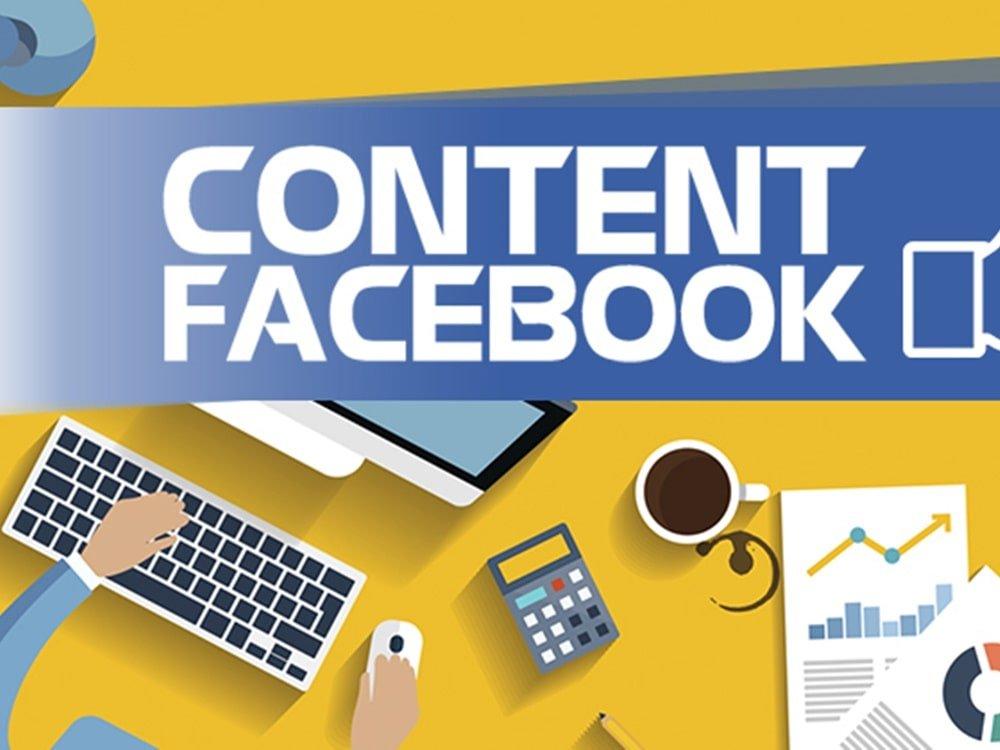
==> See also: Quality Facebook Ad Account Rental Services
2. Why delete all posts on Facebook?
Posts are usually created with the purpose of sharing content by the author. However, there are several reasons why you might want to delete all posts on Facebook, such as:
- Protecting personal privacy: Deleting old or unwanted posts helps safeguard your privacy and personal information.
- Improving personal image: Old posts may contain personal images that you no longer feel confident sharing. Deleting them helps keep your Facebook profile tidy and presentable.
- Cleaning up your profile: Removing all posts makes your profile cleaner, avoiding spam or inappropriate content at the current time.
- Updating content: Deleting old posts allows you to refresh your profile with new, relevant posts.

3. How to quickly and easily delete all posts on Facebook
3.1. How to Delete All Posts on Your Personal Facebook Using a Mobile Phone
To delete all posts on Facebook via your phone, follow these steps:
Step 1: Access your personal Facebook profile, then select “Settings & Privacy” and go to “Activity Log.”
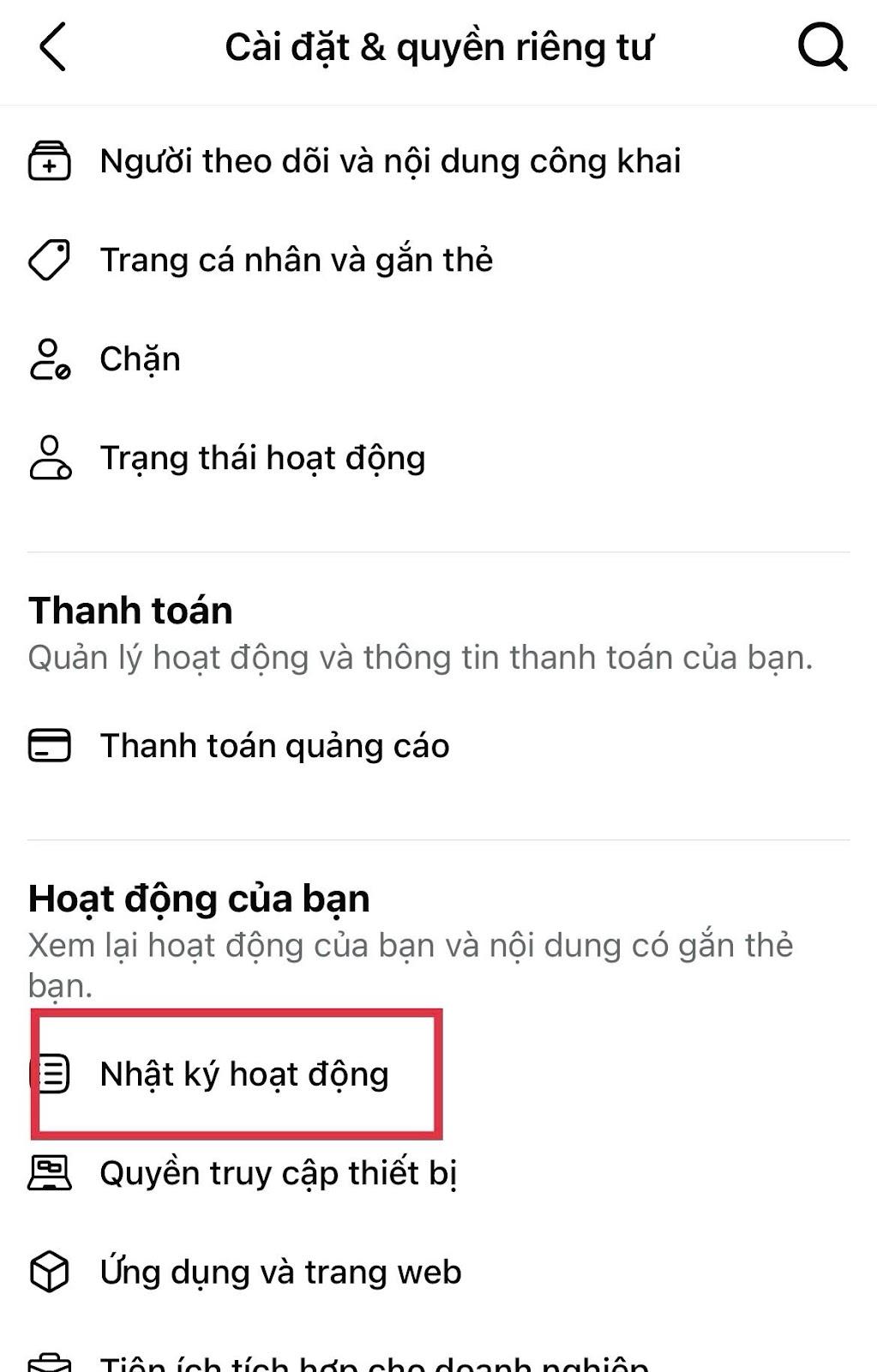
Step 2: In the “Activity Log,” choose “Your Facebook Activity” → “Posts” → “Your posts, photos, and videos.”
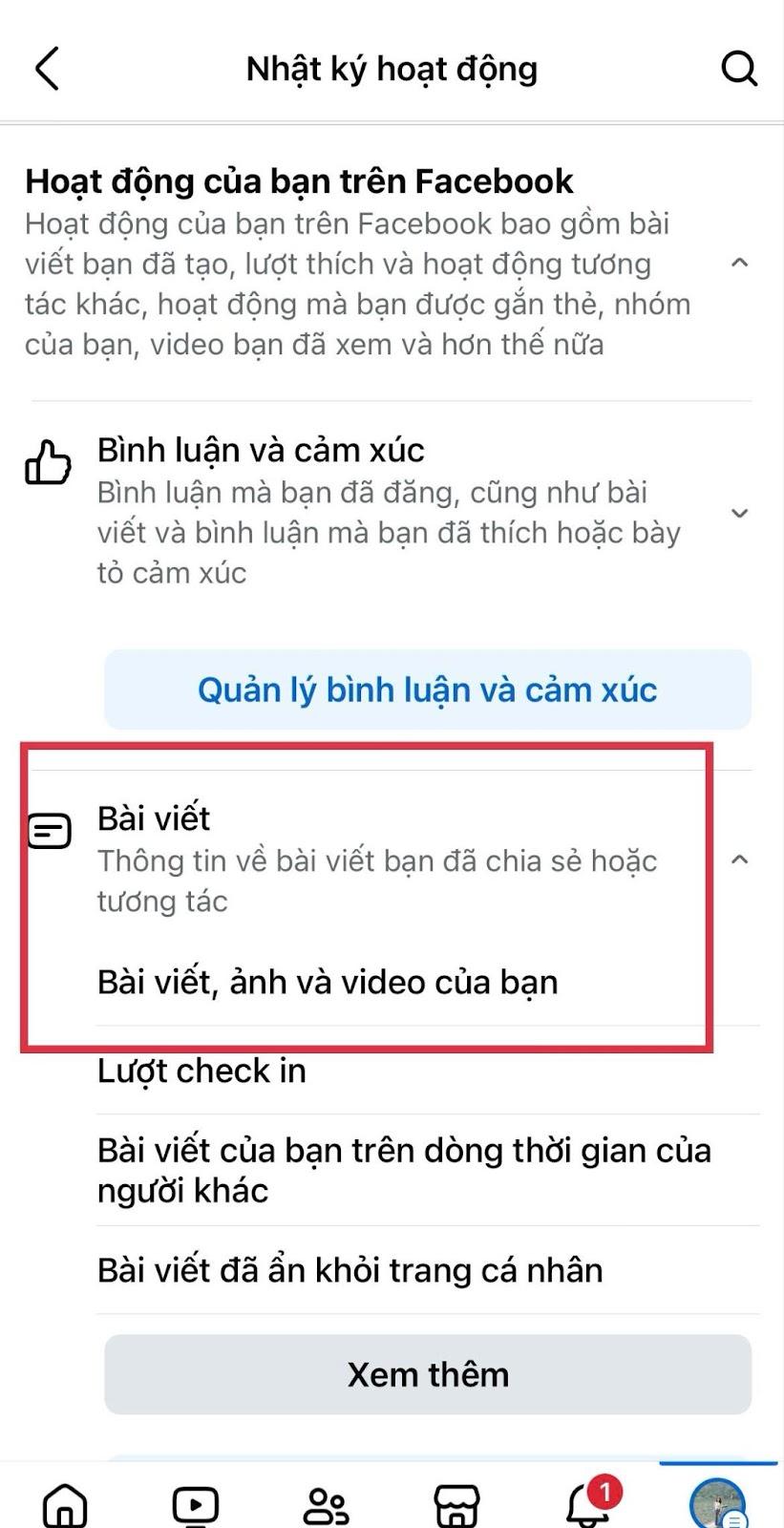
Step 3: Select “All” and proceed to delete. When you select all posts, Facebook will delete all your posts. These posts will be stored for 30 days before Facebook permanently deletes them automatically.
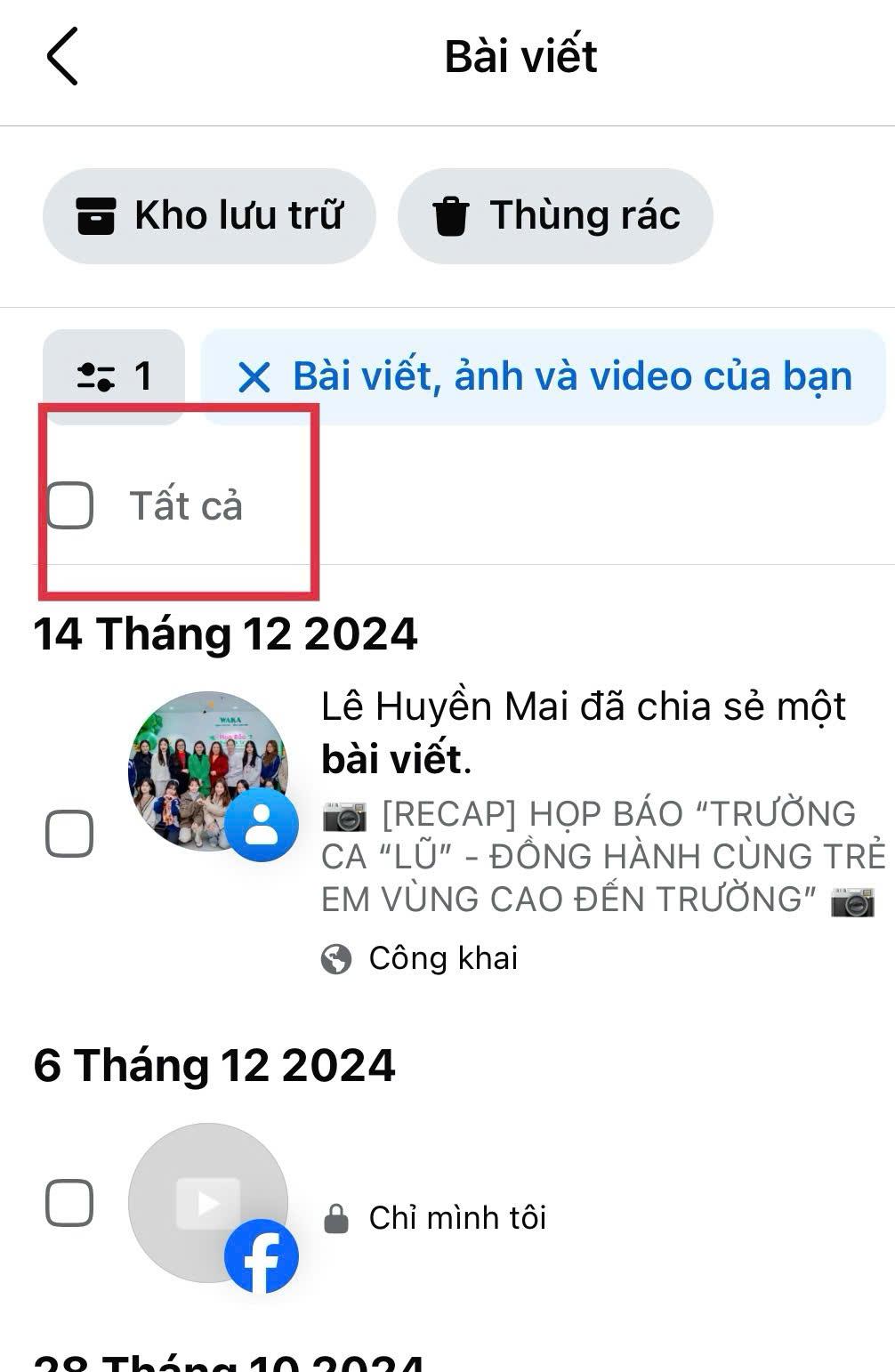
3.2. How to Delete All Posts on Your Personal Facebook Using a Computer
Similar to deleting posts on mobile:
Step 1: Open Facebook on your browser or desktop app, go to your personal Facebook profile, and select “Settings.”
Step 2: Click the three-dot icon and choose “Activity Log.”

Step 3: On the left side, select “Your Facebook Activity” → “Posts” → “Your posts, photos, and videos.”
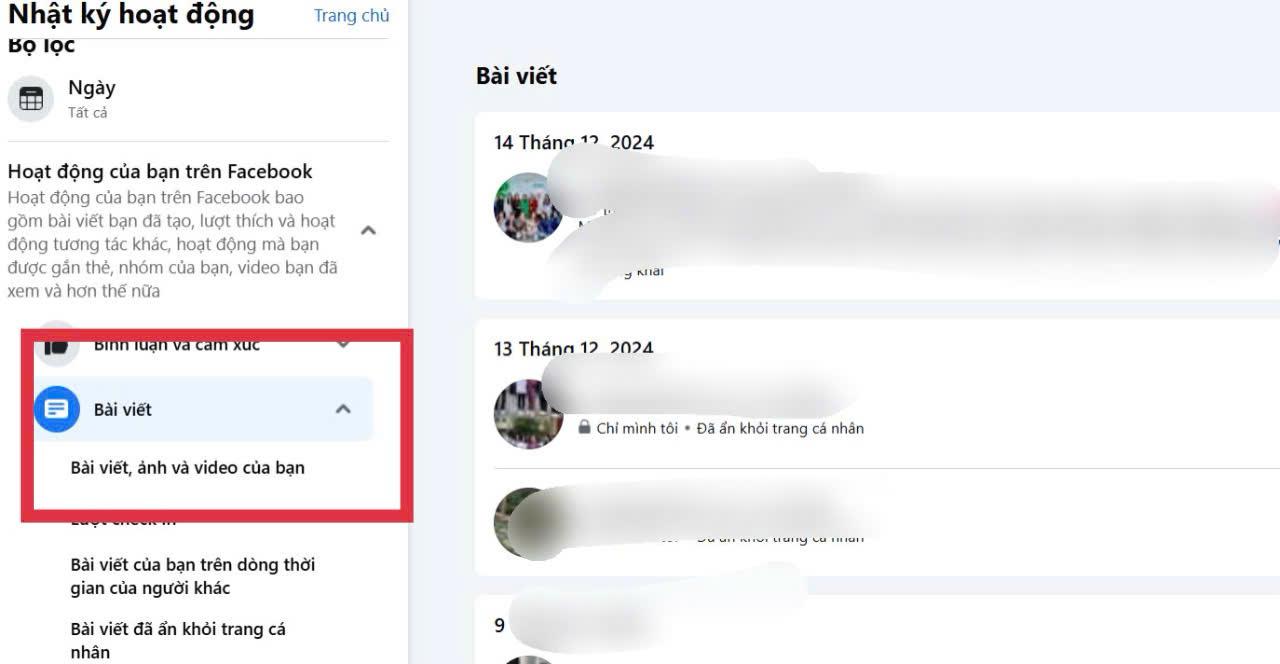
Step 4: All your posts will appear here. To delete all, select “All” → “Remove.”
3.3. How to Delete All Posts in a Facebook Group You Manage
Step 1: Access the Facebook group you manage where you want to delete posts. Tap the three-line menu, then tap the three-dot icon.
Step 2: Go to “Content Management” > Select “See All.”
Step 3: Select the posts you want to delete > Tap the three dots > Choose “Delete.”
3.4. How to Delete All Posts Using a Third-Party Tool “Social Book Post Manager”
“Social Book Post Manager” is not officially provided by Facebook but is a popular Google Chrome extension used to manage Facebook activities, including posts.
Step 1: Install and access “Social Book Post Manager” on Google Chrome → click “Add to Chrome.”
Step 2: Log into Facebook via Chrome browser. Then open “Settings” and select “Activity Log.”
Step 3: Launch “Social Book Post Manager,” which will bring you to a control panel where you can perform bulk deletion of posts.
4. Important things to know when deleting all posts on Facebook
Deleting all posts on Facebook can affect your personal profile. Therefore, keep in mind the following points:
- When you delete all posts on Facebook, it may affect the information stored within those posts.
- Deleting all posts also means deleting all interactions and feedback on those posts, which can impact your friends’ shares. Once you delete a post, the associated shares will no longer be visible.
- After 30 days, you cannot recover the deleted posts.
- When using third-party tools, you should change your password immediately afterward because granting access to external tools can pose security risks.
5. Frequently Asked Questions about deleting all posts on Facebook
Can I see when a post was deleted from my Facebook profile?
Facebook does not provide the time when a post was deleted because once posts are deleted, they completely disappear from your profile.
Can I delete my posts in groups that I do not manage?
Yes. You can delete any posts that you personally made in groups, even if you are not the group admin.
Can I delete posts on Facebook by a specific time period?
Yes. You can delete posts based on a time frame and according to user ownership.
Above are answers and quick methods to delete all posts on Facebook shared by Lolo Media. If you have any questions, feel free to comment below the article for support.
