Facebook ADS
Guide to Hiding Personal Information on the New Facebook 2025
On Facebook, you can share a lot of information about yourself, but not all of it needs to be public. Protecting your privacy and hiding personal information is a way to control your data on this social network. Below are some methods to hide personal information on Facebook to safeguard your privacy, which Lolo Media would like to share with you.
1. Personal Information on Facebook
Facebook allows you to provide a range of information about yourself, including:
- Biography/Introduction: This section lets you write about yourself, your interests, goals, and things you want to share with others.
- Work and Education: Includes workplace (company name, position, description) and schools you have attended or are attending.
- Places Lived: Addresses of your current or previous residences.
- Contact and Basic Information: Contact details, gender, date of birth, websites, and social media links.
- Family and Relationships: Your relationship status (single, dating, engaged, married, etc.) and family members.
- Details About You: Self-introduction, nicknames, favorite quotes, etc.
- Life Events
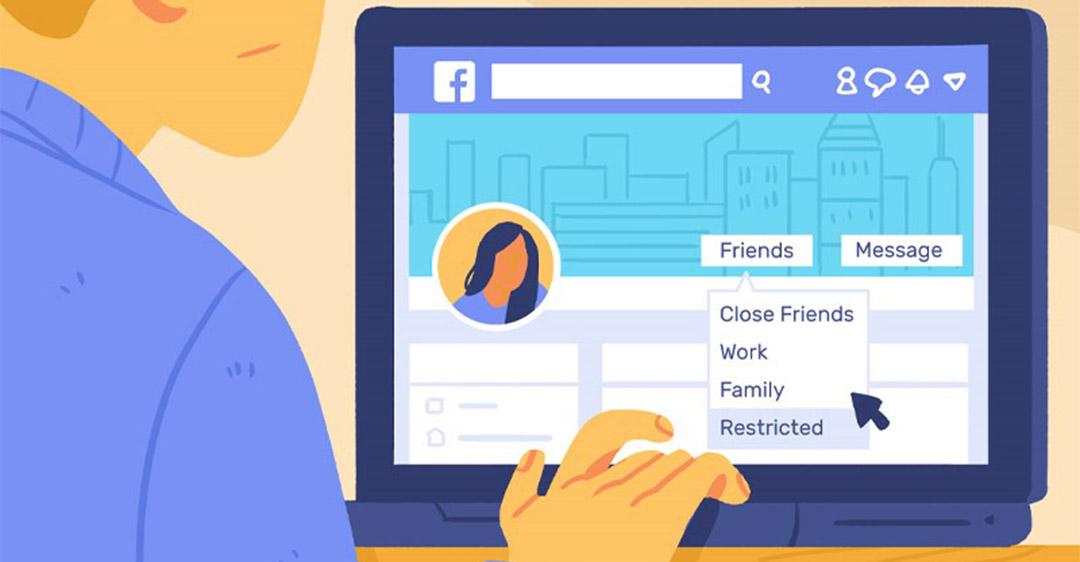
==> See also: Quality Facebook Ad Account Rental Services
2. Why is it necessary to hide personal information on Facebook?
- Reduce the risk of scams: When you share too much personal information on Facebook, malicious actors can easily exploit it to impersonate you via calls or messages, then request sensitive data such as your bank account details. Hiding your information helps minimize this risk.
- Prevent identity theft: If attackers obtain your personal details like name, address, or date of birth, they can create fake accounts or conduct unauthorized transactions. Concealing this information protects you from identity theft.
- Limit harassment: Oversharing personal data can make you a target for people with bad intentions, resulting in unwanted calls, messages, or even negative comments on your profile.
- Avoid unnecessary misunderstandings: Sharing excessive personal information carelessly may lead to misinterpretations or misuse of your data for negative purposes, which can harm your reputation.
- Build a professional image: Facebook is not only a platform to connect with friends but can also impact your career. Employers may review your profile during recruitment. A clear, professional, and secure profile helps create a better impression.
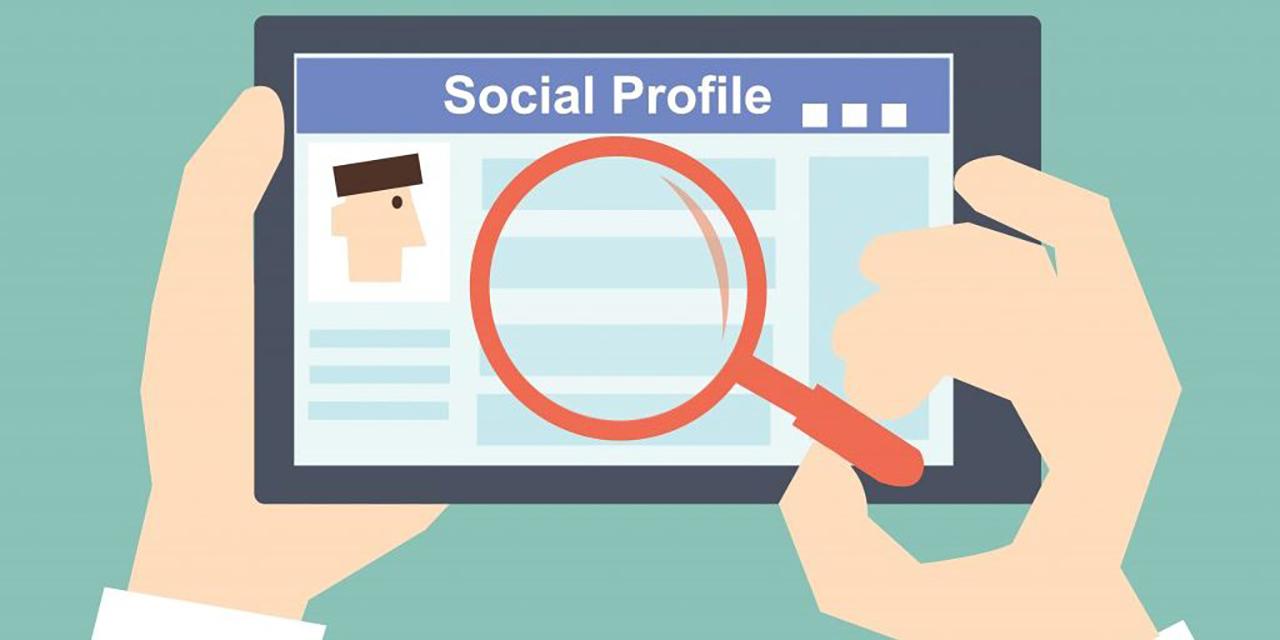
3. Steps to hide personal information on Facebook
Hiding personal information on Facebook using a computer:
Step 1: Access your Facebook profile page, then find and select the Edit Profile section.

Step 2: Scroll down to find Edit About Info, then click Edit to continue.
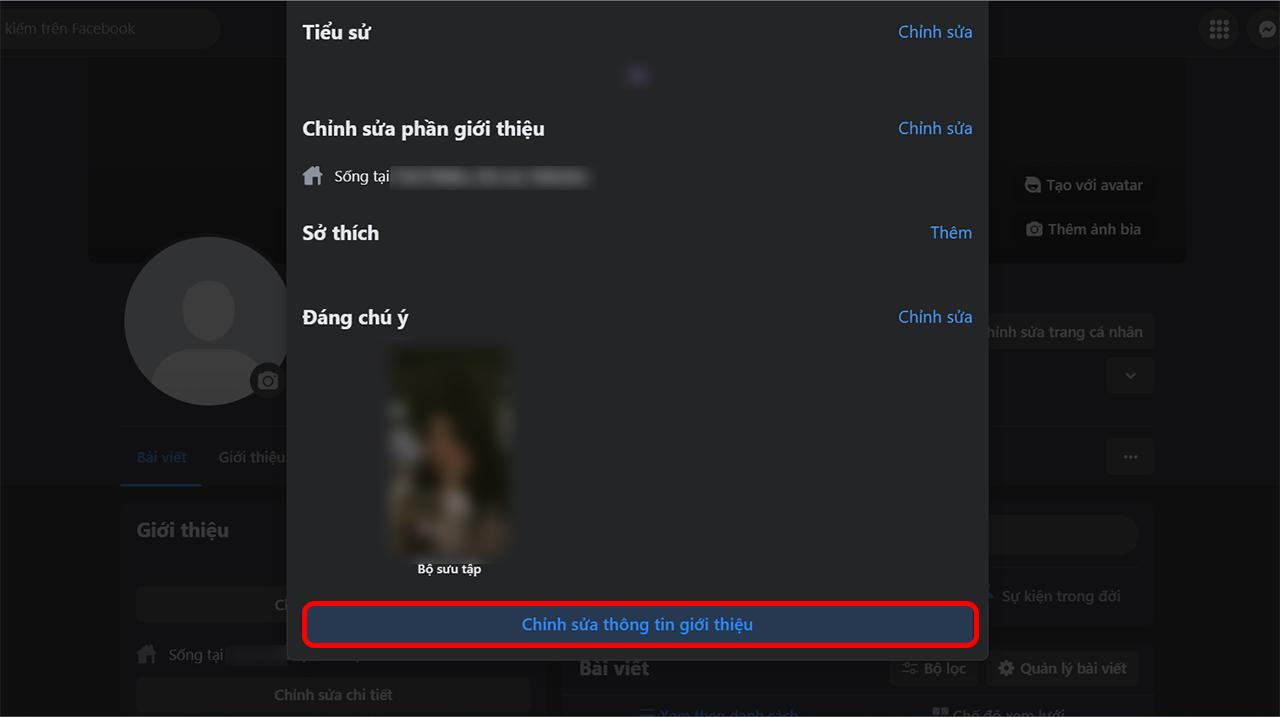
Step 3: In this section, you will see your personal information categories such as name, work, education, current city, hometown, etc. Each category has a visibility icon at the top of your profile and a detailed edit button. Click the icon that suits your privacy needs.
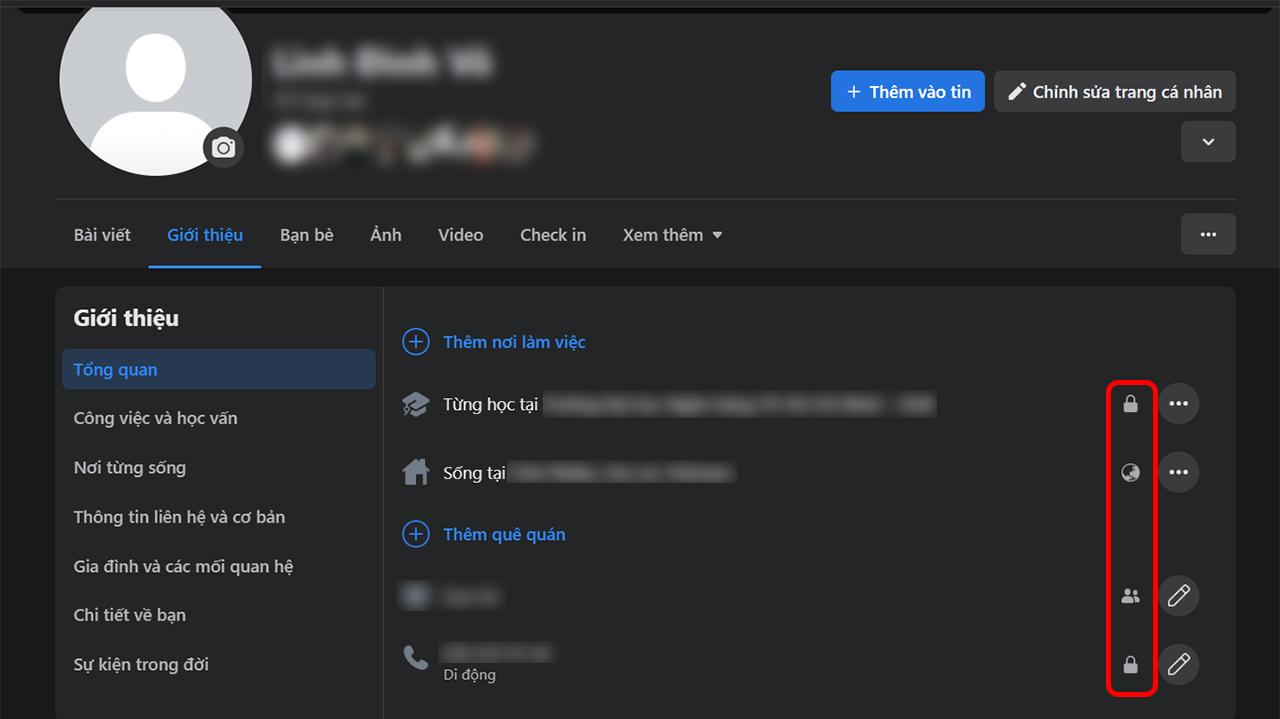
Step 4: Click the audience selector icon and choose Only Me to hide the information from others. You can do this for all the information categories you want to keep private.
Hiding personal information on Facebook using a mobile phone
To protect your privacy and hide personal information on Facebook, you can easily do this directly from your mobile device.
Step 1: Open the Facebook app on your phone. Tap the Menu icon (three horizontal lines) on the toolbar, then select Your Profile > tap Edit Profile or Edit Public Details, then scroll down and choose Edit About Info.
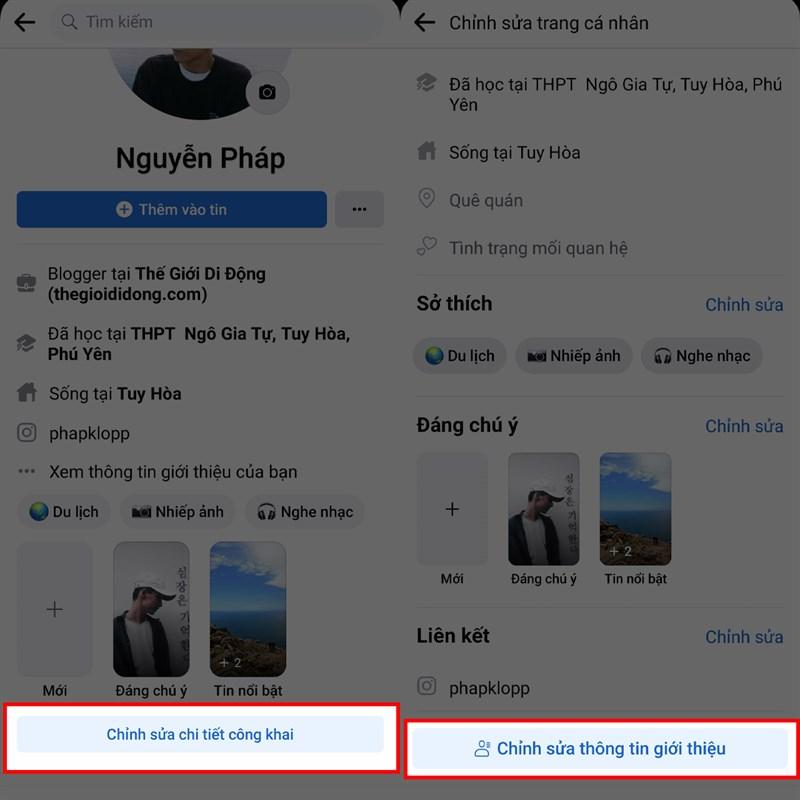
Step 2: Adjust your work and education information
- In the Work and Education section, you will see items like company and school. Tap the pencil icon (edit) next to each item to change the sharing settings.
- You can select Only Me to hide the information, but it is recommended not to hide these details as they can be useful for connecting with others.
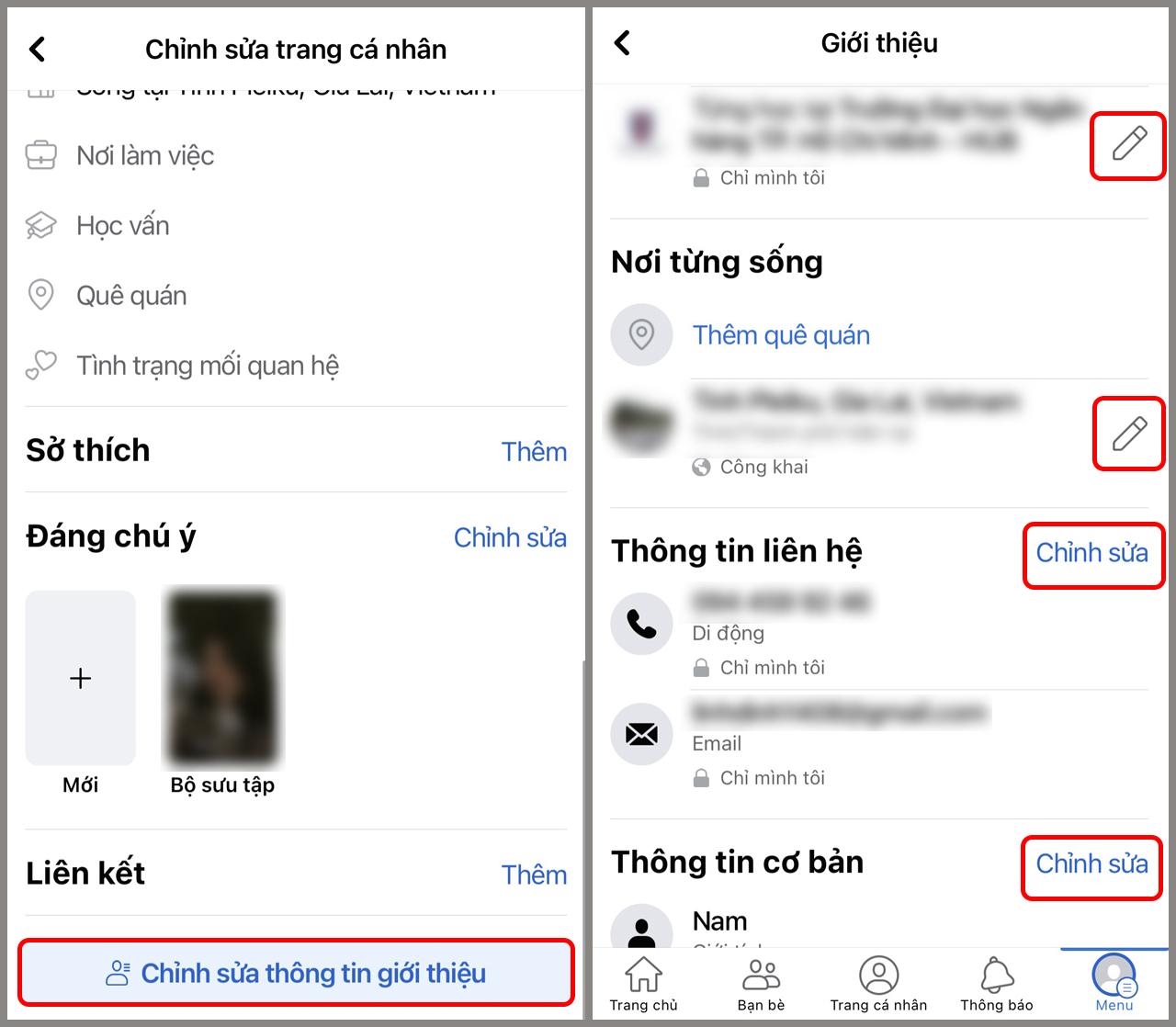
Step 3: In the Places Lived section, you can also change the sharing settings. Tap the pencil icon next to a location, then select Only Me to hide your residence. You can tap See More to find additional sharing options.
Step 4: Next, go to Contact Information such as email, phone number, social media links. Tap Edit next to Contact Info. Choose the sharing setting for each item and switch to Only Me to hide them from others.
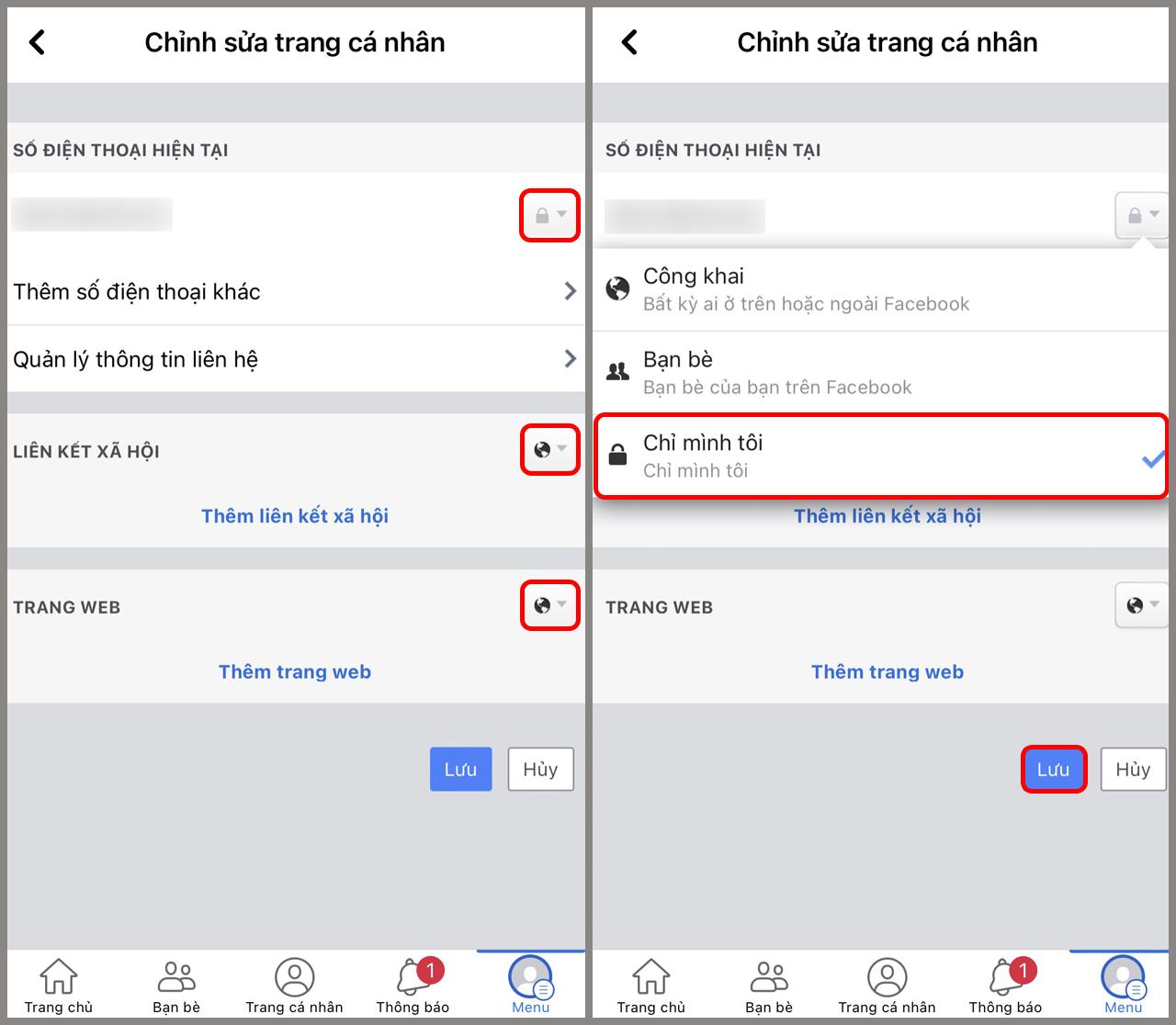
Step 5: In the Basic Information section (including date of birth, gender, etc.), tap Edit and change the sharing settings for these items. You can select Only Me to protect your personal information.
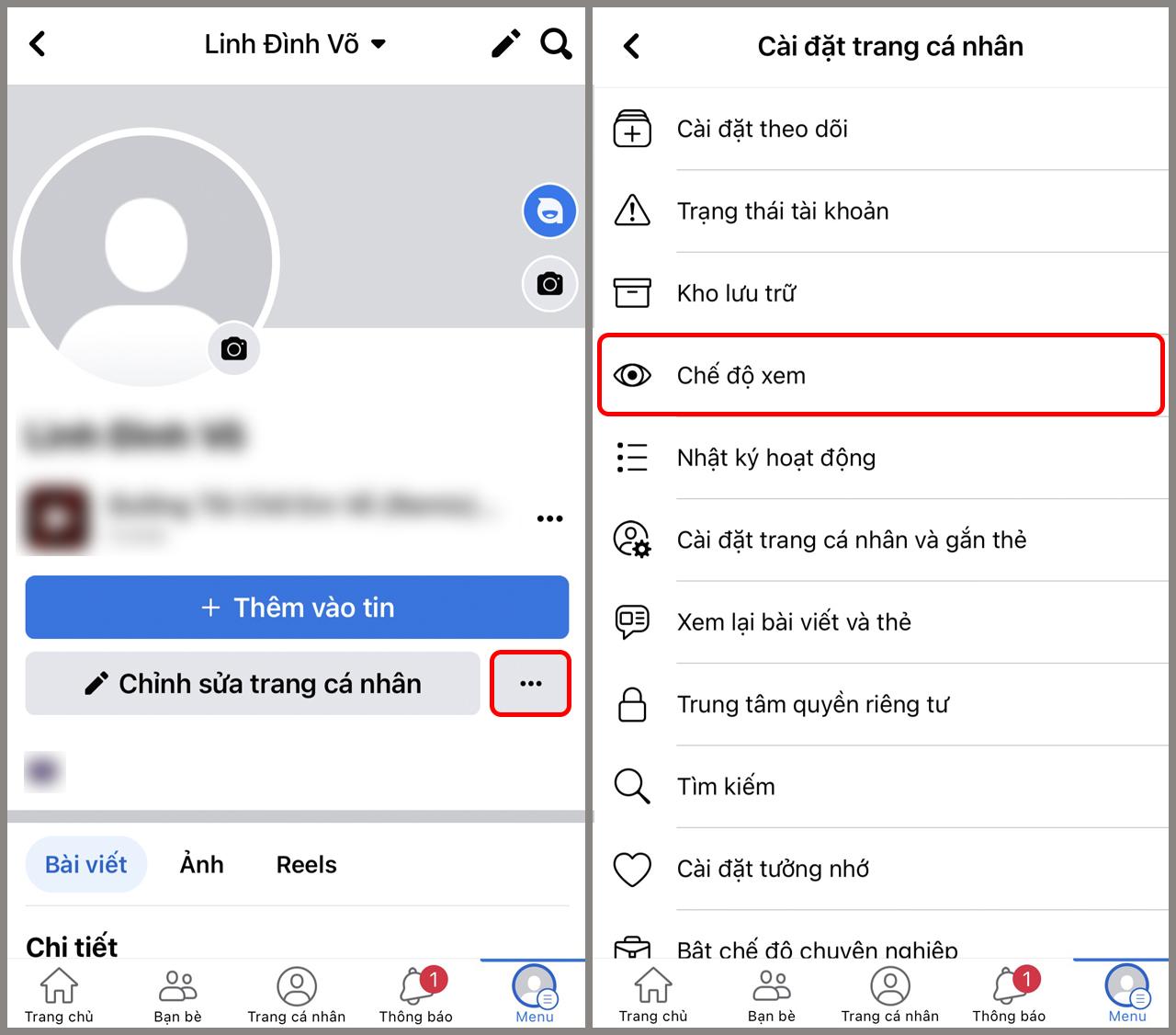
Step 6: After hiding your information, you can review what is still publicly shared. To do this, tap the three horizontal dots next to Add to Story and select View As. You will see how your personal information appears to others.
Social networks are places where your personal information can be easily shared and accessed, but not everyone wants to make everything public. By hiding personal information on Facebook to control what you share, you can minimize security risks, prevent privacy violations, and keep your Facebook experience safer.
