You want to rename your Facebook group to better align with your current objectives, attract more members, or simply refresh the group’s branding. However, to ensure this process goes smoothly and complies with Facebook’s policies, you need to follow the correct procedure. Below, LoLo Media will guide you step-by-step on how to rename a Facebook group easily, whether you are using a computer or a mobile device.
1. Conditions for renaming a Facebook Group
To successfully rename a Facebook group, your group must meet the following conditions:
- Administrator privileges: Only group administrators have the authority to change the group name. If you are not an admin, please contact the group manager to make this change.
- Compliance with Facebook Community Standards: Your group must not violate any of Facebook’s policies or guidelines. This ensures a safe and healthy environment for all members.
- Under 5,000 members: For groups with more than 5,000 members, Facebook restricts the ability to rename the group to avoid disruption within large communities.
- Valid new group name: The new group name must comply with Facebook’s naming policies. This includes avoiding inappropriate language, copyright infringement, or misleading terms.
- Time interval between name changes: Facebook does not allow frequent name changes within a short period. You need to wait a certain amount of time from the previous change before renaming again.

==> See also: Quality Facebook Ad Account Rental Services
2. How to rename a Facebook group on a computer
Renaming a Facebook group on a computer is very simple and easy to do. Below are the detailed steps to quickly change your group’s name:
Step 1: Open a browser on your laptop or desktop computer, then log in to your Facebook account.
Step 2: On the Facebook homepage interface, look at the left menu and find the Groups section. Click here to view the list of groups you are a member of or manage.

Step 3: In the group list, find and click on the group you manage and want to rename.
Step 4: On the group’s left menu bar, scroll down to Settings > click Group Settings.

Step 5: In the group information interface, find the Name and Description section, click the pencil icon, and enter the new name you want. Then click Save to confirm the change.
After you rename the group, Facebook will automatically send a notification to all group members to inform them about this change.
3. How to rename a Facebook group on mobile phones
Renaming a Facebook group on a mobile phone is very convenient and not much different from doing it on a computer.
On Android Phones
Step 1: Open the Facebook app on your Android phone, then tap the Menu icon (three horizontal lines) and select Groups.
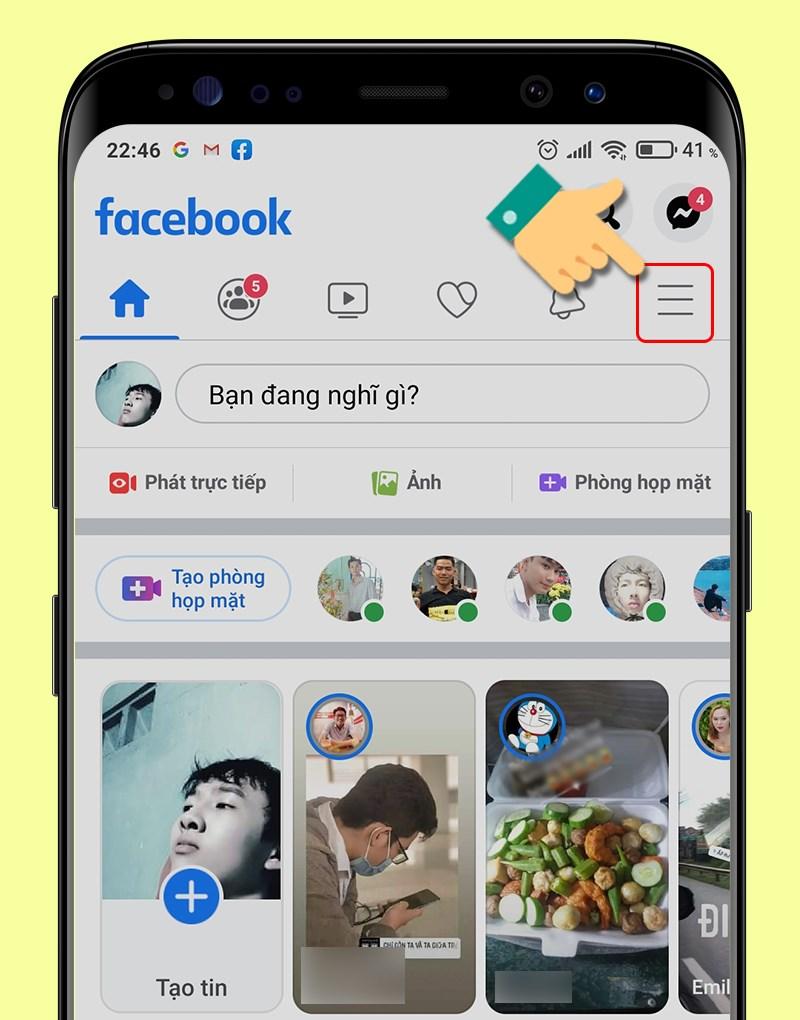
Step 2: In Your Groups, select the group you manage and want to rename.

Step 3: Tap the Admin icon (usually a shield or tools icon), then go to Group Settings.

Step 4: Find and select Name and Description in the settings list.

Step 5: Enter the new group name as desired and tap Save to complete the renaming process.
On iPhones
Renaming a Facebook group on an iPhone is similarly straightforward:
Step 1: Open the Facebook app on your iPhone, then tap the Menu icon (three horizontal lines at the bottom right) and select Groups.

Step 2: Tap Your Groups and find the group you manage and want to rename.
Step 3: In the group interface, tap the Admin Shield icon, then scroll down to Group Settings.

Step 4: Tap Name and Description.

Step 5: Enter the new name you want and tap Save to finalize the change.
4. Important notes when renaming a Facebook group
Why can’t you rename your Facebook group?
There are two common reasons why you might be unable to rename your group:
- You are not an admin: Only group administrators have the permission to change the group name. Regular members do not have this option.
- The group has reached 5,000 members: Once a group exceeds 5,000 members, Facebook restricts the ability to rename the group to prevent misuse. This is because the group’s name, description, and identity (especially for public and closed groups) may be tied to members’ personal identities.
How to fix this issue:
- Reduce the number of members: Try lowering the member count below 5,000, rename the group, then add members back.
- Update the Facebook app: If using a mobile device, ensure your Facebook app is updated to the latest version.
- Clear browser cache: If using a computer, log out, clear your browser cache, and try again.
Will members be notified when the group name changes?
Yes, all group members will receive a notification when the group name is changed. This helps keep members informed and avoids confusion when searching for the group under its new name.
Before renaming your Facebook group, carefully consider and choose a name that aligns with the group’s goals and content. This helps avoid frequent changes, which can inconvenience members and affect the community’s cohesion.
