Linking your Facebook account to TikTok not only makes your personal profile more professional and appealing but also serves as an effective strategy to expand your reach across social media platforms. By setting up this connection, you can easily engage with a broader audience, enhance interaction, and attract attention to your content or products. Below, Lolo Media reveals a simple method to link Facebook on TikTok.
1. The importance of linking Facebook and TikTok
Linking your Facebook and TikTok accounts brings numerous outstanding benefits, not only optimizing your social media usage efficiency but also expanding your personal or brand influence. Here are the reasons why you should do this:
Enhance account discoverability and verification
By linking Facebook and TikTok, you make it easier for people to find your authentic accounts, from Facebook to your page. This builds trust and professionalism, which is especially important for personal branding or online business.
Support business and product promotion
Linking your Facebook on TikTok allows you to:
- Sell products online more effectively.
- Advertise products, services, or websites naturally.
- Increase traffic to other platforms, thereby boosting conversion rates and expanding your market.
Expand your follower community
Connecting these two platforms helps you reach a larger audience, including:
- Your Facebook friends.
- Your TikTok followers.
This combination not only increases your reach but also helps you build a stronger, more diverse, and more engaged community.
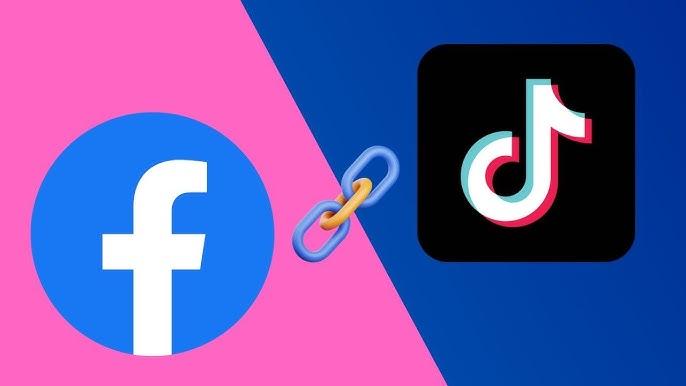
==> See also: Quality Facebook Ad Account Rental Services
2. How to link Facebook on TikTok
For online business accounts, linking Facebook on TikTok brings significant benefits. Potential customers from TikTok can quickly be redirected to Facebook to learn more detailed information, place orders, or engage more deeply. This is an opportunity for you to leverage the power of omnichannel marketing, turning every visit into a sales opportunity, thereby effectively increasing revenue.
Here is a detailed step-by-step guide to do this:
Step 1: Access your personal page on the Facebook app. Tap the three-dot icon at the top right corner of the screen. Scroll down to the bottom of the page, where you will see the option Copy Profile Link.

Step 2: Open TikTok. Tap the Profile icon at the bottom right corner of the screen. Select the Edit Profile button to open the personal information editing interface.
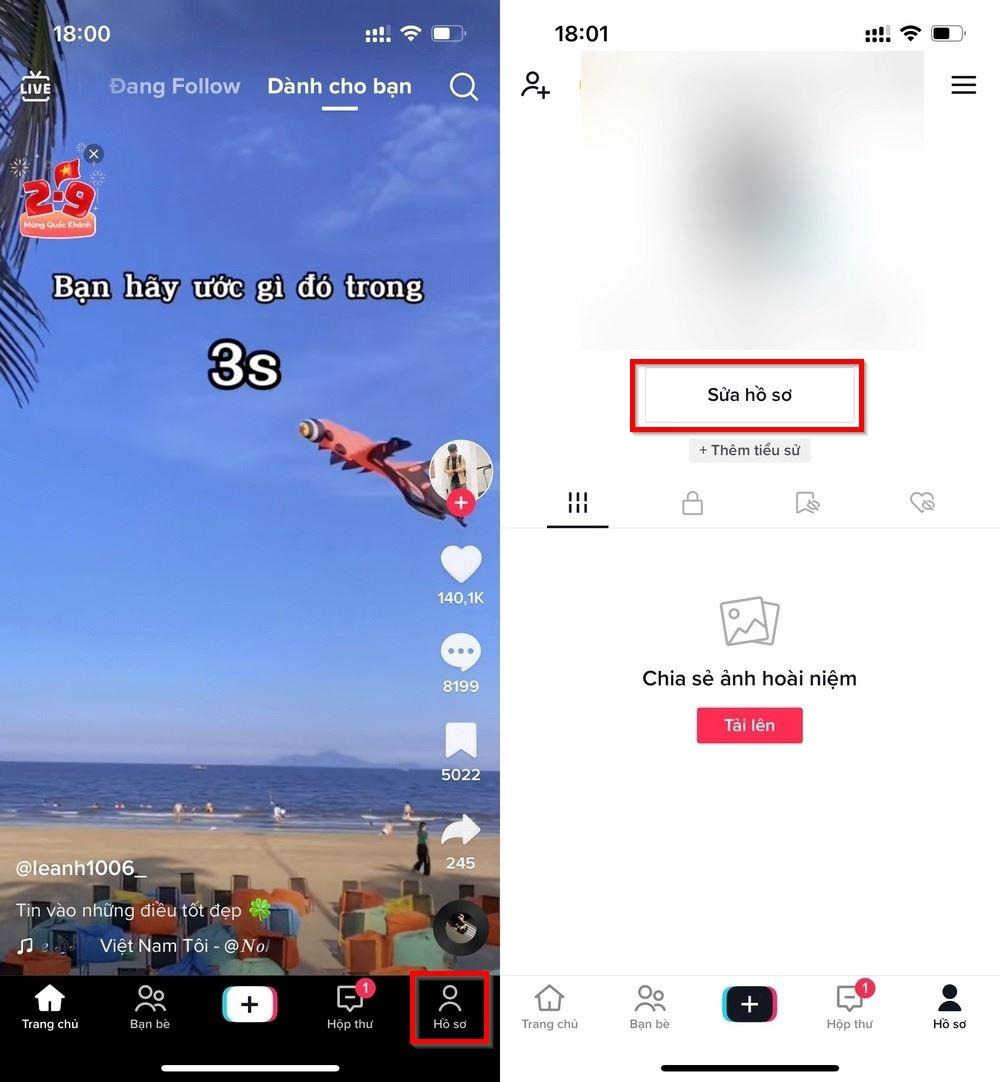
Step 3: In the profile editing interface, find the Bio section. Paste the Facebook link you copied earlier. Tap Save to complete the update.

3. Notes when linking Facebook on TikTok
To ensure the process of linking Facebook on TikTok goes smoothly and yields high effectiveness, you need to pay attention to the following points:
Check the link before attaching:
- Ensure the link is accurate: Before pasting it into TikTok, carefully verify your Facebook link. Make sure the URL is fully copied without missing characters or errors. Even a small mistake in the link can prevent users from accessing your page, causing missed opportunities to connect.
- Choose the correct type of link: Use a link that directs to your personal profile or Facebook page, rather than a specific post. This helps viewers easily explore all the content you want to share.
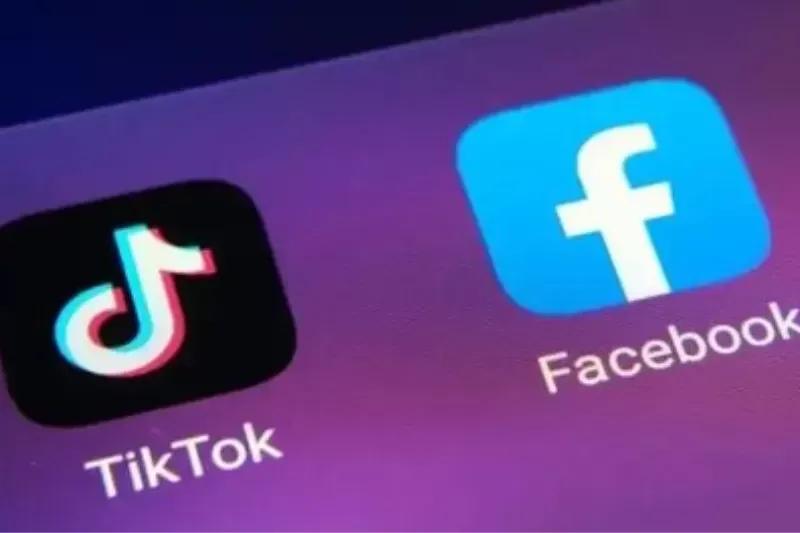
Understand the link’s display position: After successfully adding the Facebook link, it will appear immediately below the introduction section in your TikTok profile. This is a prominent position that naturally attracts viewers’ attention, increasing the likelihood they will click on the link.
Change and update the link when necessary: If you need to change the link, simply go back to the Edit Profile section on TikTok and update the new link. This is especially useful if you are promoting a special event, a new campaign, or a featured post on Facebook.
Linking Facebook on TikTok not only helps increase traffic but also demonstrates professionalism in how you build your TikTok profile. Take advantage of this position to optimize your connection with customers and create the best impression!
