Facebook pages are becoming increasingly popular nowadays, and using Facebook pages to connect and share has become a new trend on social networks. Have you liked many pages but don’t know how to view them again? Then let’s explore with Lolo Media how to quickly see the pages you have liked on Facebook in the article below!
1. What is a Facebook Page?
A Facebook Page is an enhanced profile with more features linked to a Facebook account to perform various tasks and functions. Facebook Pages are usually created mainly for promoting famous artists or businesses running their advertising campaigns.
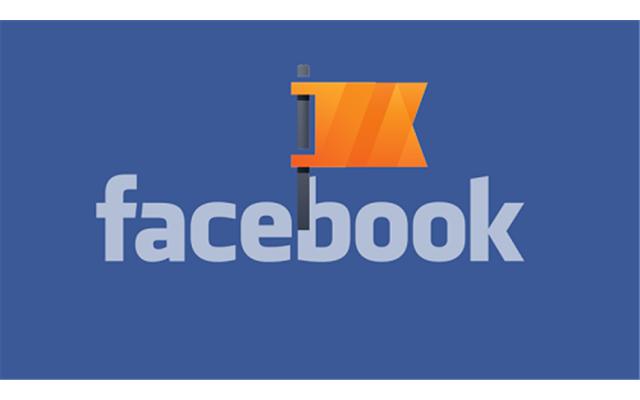
Additionally, some Pages are set up for short-term goals to carry out media campaigns for specific projects. In general, each Page is created with its own purpose but all aim to connect people who share common goals and ideals. A Page can be owned by an individual, an organization, or a group of individuals.
Some common types of Pages include:
- Business Page: Used to promote personal brands and business media campaigns, serving as a place for connection and sharing between businesses and customers.
- Community Page: Built for community purposes, attracting people with shared interests and goals.
- Organization or Agency Page: Provides updates related to the respective organizations or agencies.
- Non-profit Organization Page: Acts as a communication tool for non-profit campaigns to seek support and collaboration from the community.
==> See also: Quality Facebook Ad Account Rental Services
2. Why is it necessary to view the pages you have liked on Facebook?
- To follow information and recent updates: This is when you need to find information that those pages have updated recently.
- To search for content: You want to find content or images you have seen on those pages.
- To promote the page: This is when you want to share the page and its posts with a friend or acquaintance who shares your interests.
- To clean up liked pages: You no longer have an interest in some pages you have liked and need to remove them.
3. Benefits of knowing how to view liked pages on Facebook
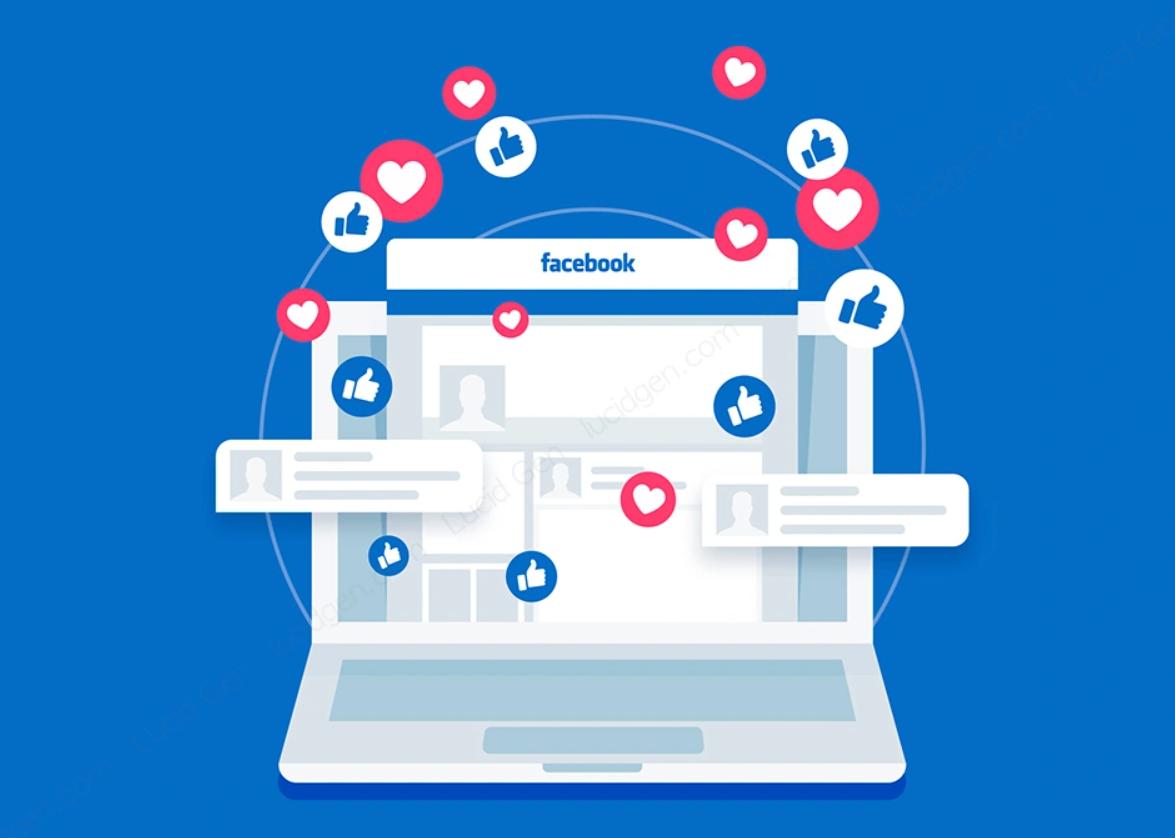
Viewing the pages you have liked on Facebook helps you clean up and optimize your timeline. At the same time, it helps you maintain connections and increase interaction with your favorite content. Consequently, it also helps you stay updated with the latest information and not miss important events.
Reviewing your liked pages makes it easier for users to monitor activity and manage their Facebook accounts effectively. Moreover, by viewing and filtering out unnecessary pages, you can reduce the appearance of boring content in your News Feed, which might otherwise take up space that could be used for more interesting posts. This will make your account look more professional and fresh.
4. How to view liked pages on Facebook in your personal account

4.1. How to view liked pages on Facebook using a mobile phone
Step 1: Go to your Facebook profile and select “View your About info.”
Step 2: Find the “Likes” section and tap “See all.”
Step 3: Tap “All Likes.”
Here, you can see all the pages you have liked.
4.2. How to view liked pages on Facebook using a computer
Step 1: Log in to your Facebook account via a web browser, then go to your Facebook profile and select “More.”
Step 2: Click on the “Likes” section.
Immediately, the liked pages will appear.
With just these 2 simple steps, you can easily view the pages you have liked on Facebook using a computer.
5. How to view liked pages on Facebook from your friends’ personal accounts
5.1. How to view liked pages on Facebook from a friend’s account using a mobile phone
Step 1: Open the Facebook app on your phone, then search for and access the Facebook account of the person whose liked pages you want to see. Select the option “View About info of…”
Step 2: Find the “Likes” section and choose “See all.”
Step 3: Tap “All Likes.”
Here, all the pages your friend has liked will be displayed.
5.2. How to view liked pages on Facebook from a friend’s account using a computer
Step 1: Log in to your Facebook account on a web browser, then search for and access the Facebook account of the person whose liked pages you want to view.
Step 2: Select “More.”
Step 3: Click on “Likes.”
At this point, all the pages your friend has liked will appear.
6. Viewing liked pages on Facebook using the Monokai Toolkit app
Monokai Toolkit is an application that helps manage Facebook activities effectively. To use Monokai Toolkit to view liked pages on Facebook, follow these steps:
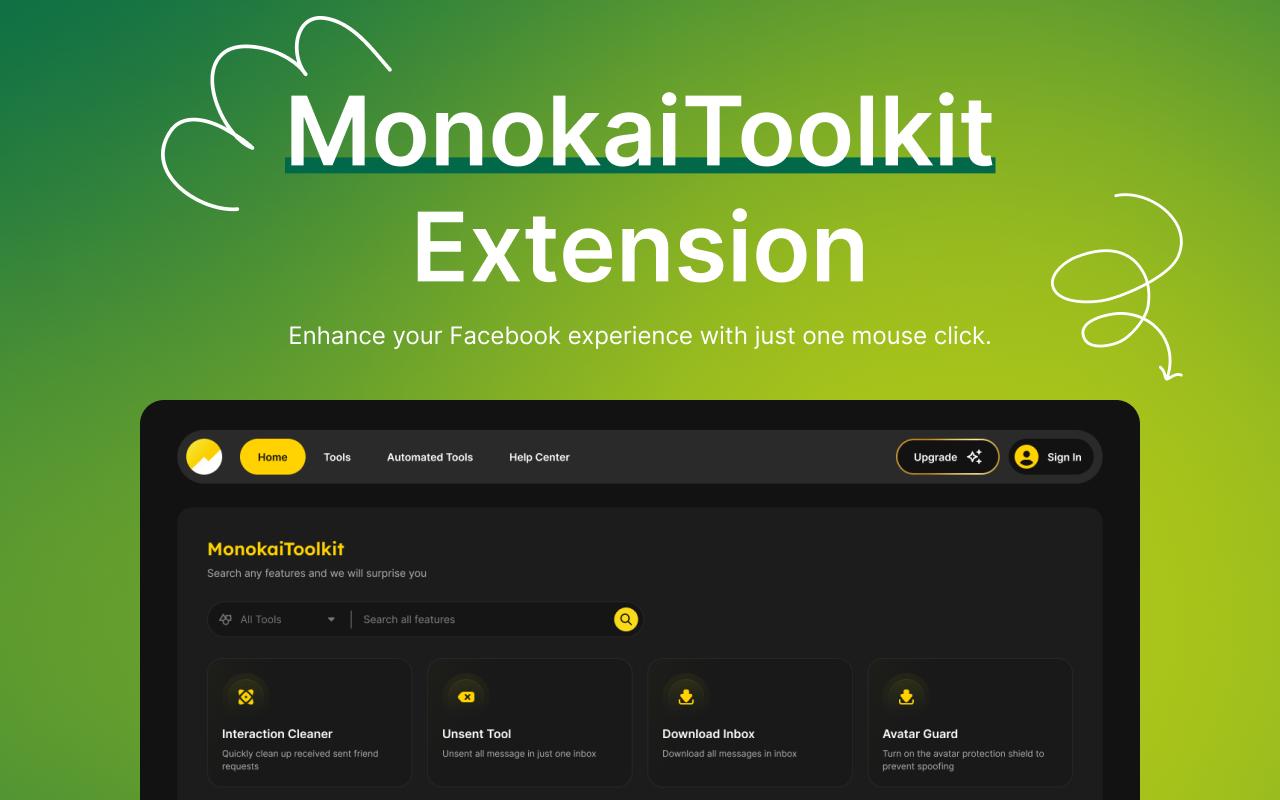
Step 1: Download the Monokai Toolkit app on your phone or browser on your computer. Then log in to your Facebook account through Monokai Toolkit.
Step 2: Select “Features.”
Step 3: Choose “Scan liked pages.”
Step 4: Tap the friend icon. A list of your friends’ names and Facebook IDs will appear. Select the friend whose liked pages you want to view.
Step 5: Tap “Scan.”
After tapping “Scan,” the app will automatically scan the liked pages on the selected friend’s Facebook account.
Note:
- Monokai Toolkit is currently only available on Google Play Store and not on the App Store. To use it on iPhone, you may need an Android emulator like (Bluestack).
- Monokai Toolkit can only view the liked pages of your friends, not your own liked pages.
- Use Monokai Toolkit responsibly to avoid violating Facebook’s community policies.
7. Frequently Asked Questions
Is there a way to unlike multiple pages at once?
Currently, Facebook does not provide a built-in feature to unlike multiple pages simultaneously. You have to manually unlike each page one by one. However, some third-party applications or browser extensions can support this feature, but use them with caution.
How can I hide posts from a liked page in my News Feed without unliking the page?
To hide posts from a page without unliking it, you can:
– Turn off notifications: Go to the page, find the settings, and turn off notifications.
– Hide posts: When a post from that page appears in your News Feed, click the downward arrow icon at the top right of the post and select “Hide.”
Will changing my Facebook password affect the list of pages I have liked?
Changing your Facebook password does not affect the list of pages you have liked. Changing the password only changes how you log into your account. All other information, including your friends list, liked pages, posts, etc., remains unchanged.
Does Facebook have any new features related to managing liked pages?
Currently, Facebook has not announced any significant new features specifically for managing liked pages in a more direct or comprehensive way.
Is there a way to hide the list of pages I have liked from others?
Yes, Facebook provides good control over what others can see on your profile, including the list of pages you have liked. You can adjust your privacy settings to hide this list from other users.
Knowing how to view your liked pages on Facebook not only helps you manage your personal interests easily but also optimizes your experience on the platform. By regularly checking and updating your liked pages, you can eliminate irrelevant content and focus on pages that bring positive and useful value. Take some time today to review your favorite pages list and build a Facebook News Feed that better suits your needs and preferences.
