Facebook ADS
The Fastest Ways to Filter Friends on Facebook Using a Computer
Managing your Facebook friends list is quite simple. You can filter your friends list on Facebook by using third-party tools. So, what are these tools and how do you use them? Let’s explore the methods to filter friends on Facebook via computer in the article below!
1. What is filtering friends on Facebook?
Filtering friends on Facebook refers to the action of managing, categorizing, or removing friends who do not interact with you on Facebook. You can filter out fake accounts or people you do not know, aiming to organize your friends list according to specific criteria such as family, friends, colleagues, acquaintances, and so on.
2. Why should you filter non-interacting friends?
Filtering friends on Facebook using a computer offers you many benefits, such as:
- Helps you remove friends who do not interact and are unnecessary on your Facebook
- Deleting friends creates space for new connections. Currently, Facebook limits the number of friends you can have, so removing non-interacting friends frees up space to add people you prefer.
- Filtering out friends you no longer communicate with helps eliminate unnecessary relationships.
- Privacy protection: Filtering friends on Facebook helps you avoid potential risks from unknown accounts.
- Your news feed will be optimized, as Facebook prioritizes friends you still connect and interact with. This means the information you receive will be more relevant to your needs.

==> Xem thêm: Cho thuê tài khoản quảng cáo Facebook ADS Chất lượng
3. How to filter friends on Facebook using a computer
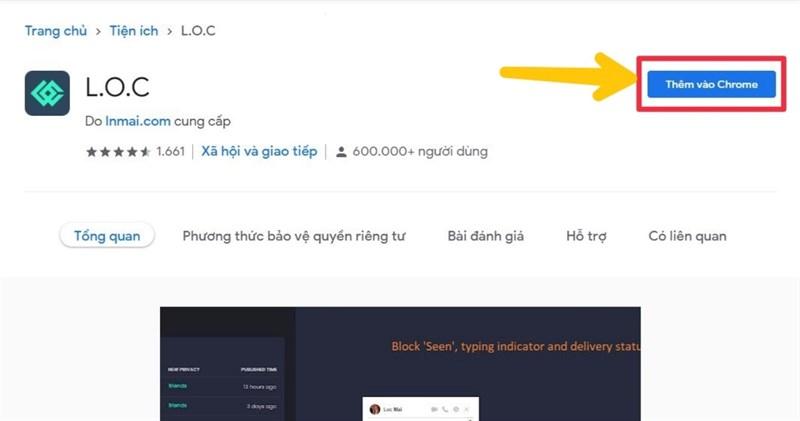
3.1. Manual method to filter friends on Facebook using a computer
Filtering friends directly on Facebook can only be done one account at a time. Therefore, before filtering, you should review the information and your relationship with each friend to determine if it is really necessary.
Step 1: Log in to your Facebook account on your computer, then select “Friends” → choose “All Friends.”
Step 2: Visit each individual account that you want to filter based on interaction.
Step 3: Click the “Friends” tab at the top of their profile page, then select “Unfriend.”
After completing these three steps, your friends list will be safer and easier to manage, reducing anxiety caused by having unfamiliar people on your Facebook.
3.2. How to filter friends on Facebook using a computer with support tools
L.O.C
L.O.C is a powerful browser extension designed to help you filter Facebook friends in bulk quickly and efficiently.
Key features:
- Filter friends based on specific criteria you choose
- Categorize friends into different groups
- Bulk remove friends rapidly
- Free to use
Instructions:
Step 1: Visit the link below to add the L.O.C extension to your Chrome browser:
https://chromewebstore.google.com/detail/loc/eojdckfcadamkapabechhbnkleligand
Click “Add to Chrome” to install the extension.
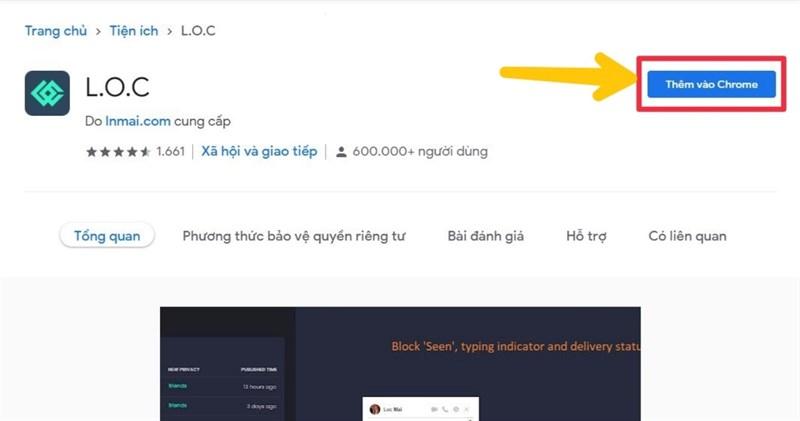
Step 2: After installation, click on the L.O.C icon on the Chrome toolbar. Then go to the “Tools” menu and select “Friend Remover.”
Step 3: The screen will display a list of friends with low interaction. Select the friends you want to remove, then click “Remove” to complete the unfriending process.
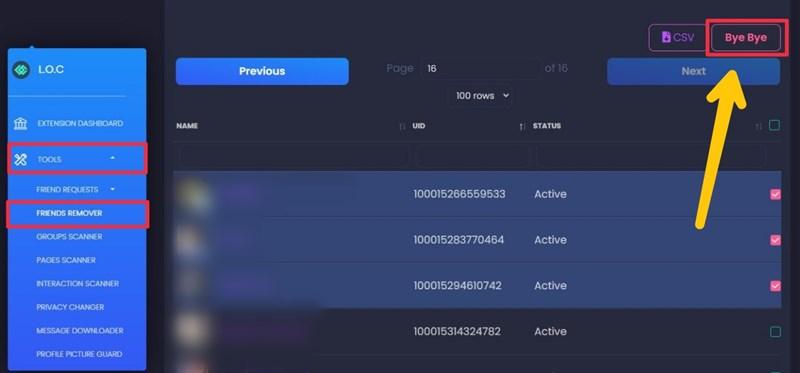
Fplus
Fplus is a software designed to help you manage your Facebook friends list by tracking interactions. Additionally, it supports filtering friends on Facebook effectively.
Key Features:
- Filter friends based on interaction frequency and engagement level between two users
- Categorize friends according to the number of interactions
- Identify friends who rarely interact with you
- Generate reports and filter posts based on interaction data
Instructions:
Step 1: Visit the website https://plus24h.com/ on your web browser. From the main interface, select Fplus and download the software to your computer.
Step 2: Launch the Fplus application and log in with the Facebook account you want to filter friends for.
Step 3: Select the “Friends” section, then choose “Unfriend.”
Step 4: A list of your friends will appear on the screen. You can set specific conditions to filter which friends to unfriend.
Step 5: Set the time parameters and start the process by clicking “Start”, then confirm by clicking “Ok” to complete.
How to Use FBVN on Computer
FBVN is a popular tool that helps users quickly and effectively filter friends who have little or no interaction on Facebook.
Key Features:
- Filter your Facebook friends based on criteria such as interaction level, name, characters, number of mutual friends, country, region, and more.
- User-friendly interface that allows you to quickly search for friends and unfriend them.
- Review the history of filtered friends.
Instructions:
Step 1: Install the FBVN extension from the Chrome Web Store and open the application on your computer.
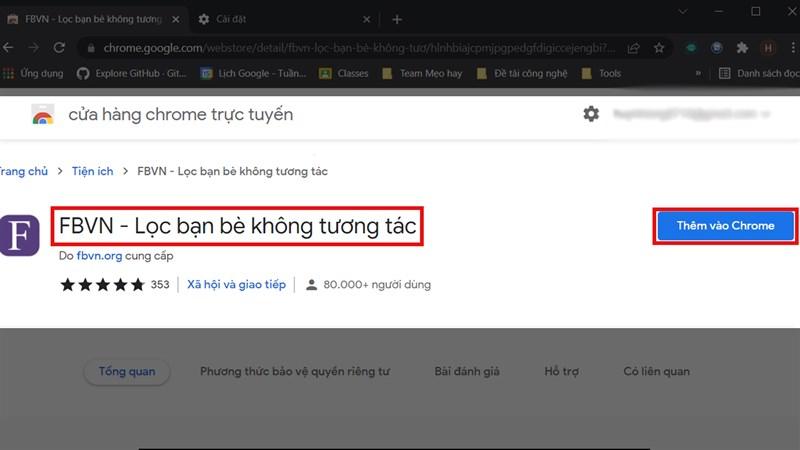
Step 2: Next, open your Facebook account. Click on the FBVN extension icon. If you don’t see the icon on the Chrome toolbar, click the Extensions icon (the puzzle piece), then select FBVN.
Step 3: When the screen switches to the FBVN application, click “Filter Friends” on the left side of the screen to start filtering non-interacting friends on Facebook using your computer.
Step 4: You can choose specific filter conditions, select all, or pick the Facebook accounts you want to remove. After selecting, click “View Results.”
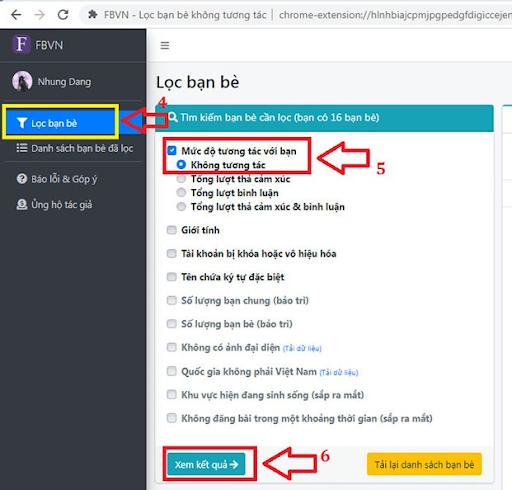
Step 5: Then click the “Unfriend” button at the top. The system will send a confirmation notification. Simply click “Agree” to complete the process of filtering and unfriending non-interacting Facebook friends on your computer.
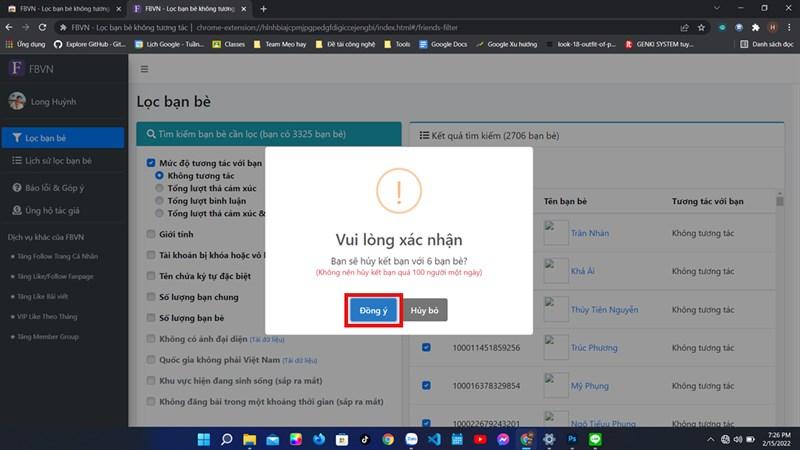
4. Important Notes After Filtering Friends on Facebook
When filtering friends on Facebook, you need to keep the following points in mind:
- Carefully consider before unfriending someone, because unfriending will completely cut the connection with that person unless you send a new friend request and they accept.
- Unfriending may affect your relationships with people around you, both now and in the future.
- There are many ways to filter friends on Facebook. If you do not want to completely disconnect from someone, you can use Facebook’s “Take a Break.”
- After using third-party tools to filter friends on Facebook via computer, remember to uninstall the app and change your Facebook password to protect your account’s security.
Filtering your friends list on Facebook helps make your friends list more organized and easier to manage. Above are some quick and effective methods to filter friends on Facebook using a computer that we recommend. All these methods have been carefully selected by Lolo Media to ensure maximum safety and efficiency. Give them a try now!
