An effective fanpage depends not only on engaging content but also on proper management and role assignment. Adding Facebook page admin rights is an essential feature that allows the page owner to share responsibilities with other members, helping to reduce workload and increase professionalism during operation.
1. What are Facebook page admin rights?
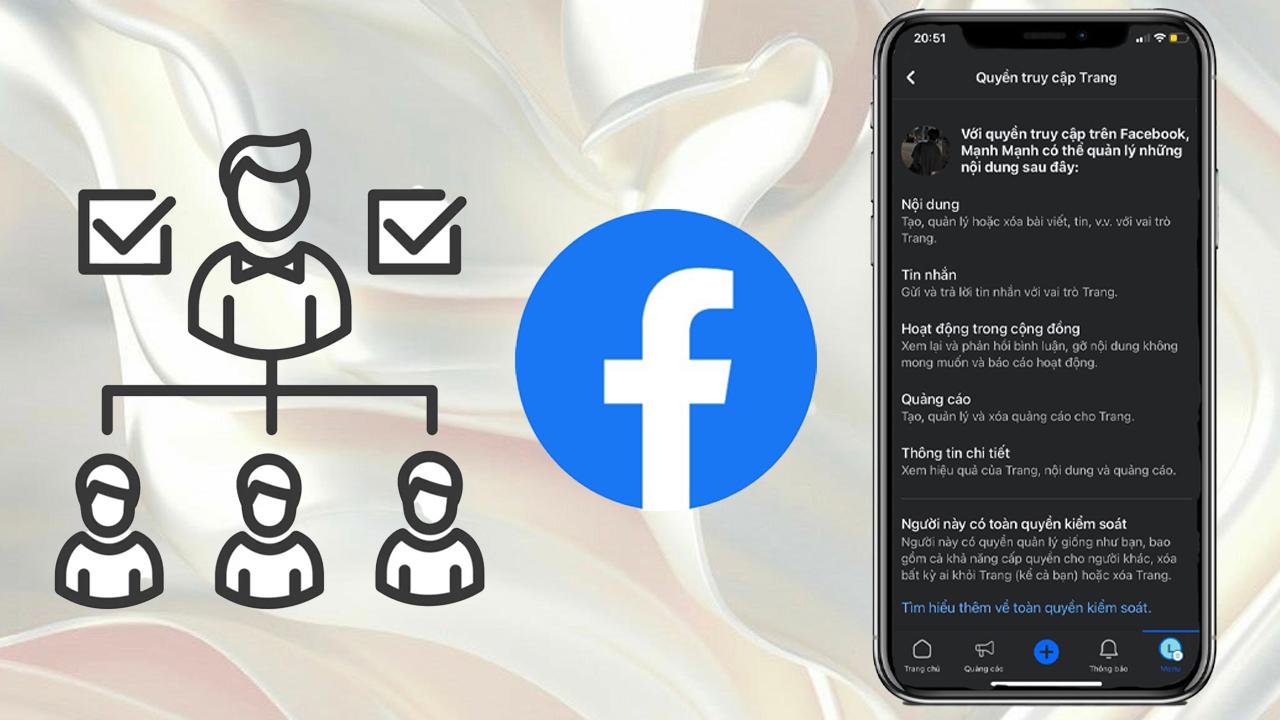
Facebook page admin rights are an important feature that allows the page owner or authorized individuals to control and manage a Facebook page. Depending on the assigned role, each person has specific permissions to perform tasks for operating and developing the page. Those with admin rights on Facebook, having either full or partial control, can manage the following:
– Content: Create, manage, or delete any content on the Page, such as posts, Stories, and more. Register for usage and access rights as well as monetization capabilities for original content.
– Messages: Respond to direct messages as the Page in the Inbox.
– Comments: Reply to comments on the page, edit or delete comments made by the page.
– Linked Accounts: Add, manage, or remove linked accounts such as Instagram, websites, etc.
– Ads: Create, manage, and delete advertisements.
– Insights: Use Page, post, or ad insights to analyze the Page’s performance.
– Events: Create, edit, and delete events created by the page.
– Remove and Ban: Remove or ban someone from the page.
==> See also: Quality Facebook Ad Account Rental Services
2. The meaning of each Facebook page admin role
Facebook Pages offer various admin roles, each with distinct responsibilities and functions.
Admin: This is the highest level of access on the page, allowing the user to perform all actions, including creating and deleting posts as the page, sending messages as the page, replying to and deleting comments and posts on the page, creating ads, adding or removing members, and even deleting the page itself.
Editor: Editors can publish posts, edit content, respond to comments and messages, but cannot change page settings or add/remove members.
Advertiser: This role allows users to manage advertising campaigns, view insights, and track ad performance, but they cannot publish posts or edit content.
Analyst: Analysts only have permission to view reports and insights about the page’s performance, suitable for those who specialize in monitoring metrics.
Moderator: Moderators focus on content moderation, replying to comments, and handling community-related issues, but cannot add or remove members, edit posts, or run ads.
3. Detailed guide on how to add Facebook page admin rights
3.1. How to Add an Admin to a Facebook Fanpage on a Computer
Step 1: Select the Facebook Fanpage you want to add an admin to.
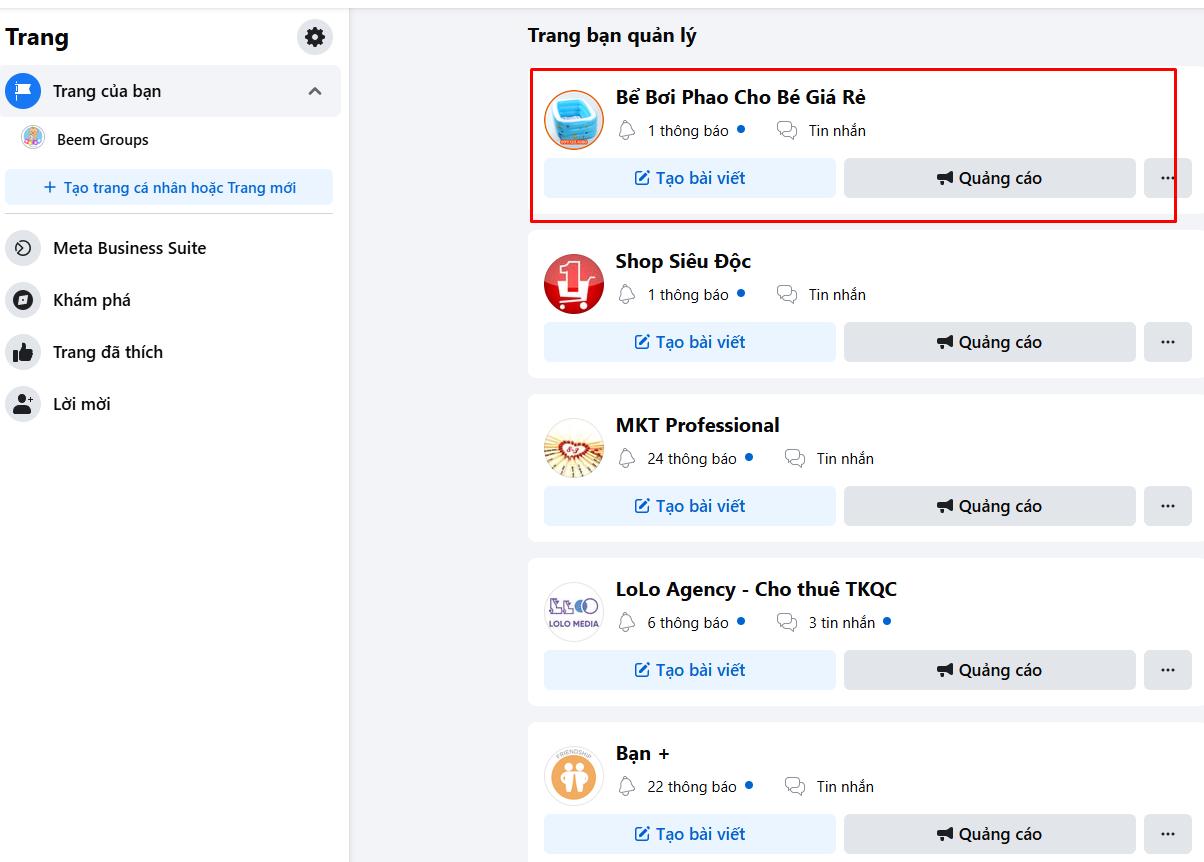
Step 2: Click on Settings & Privacy, then choose Settings.
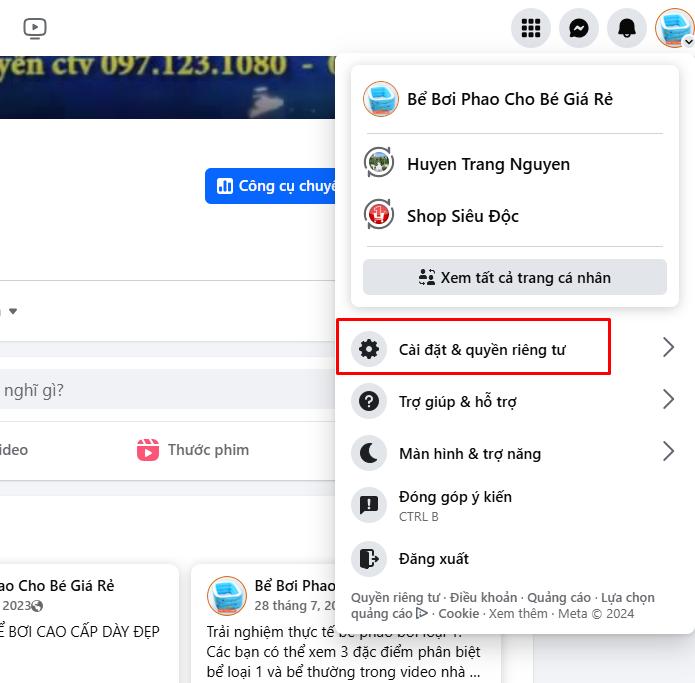
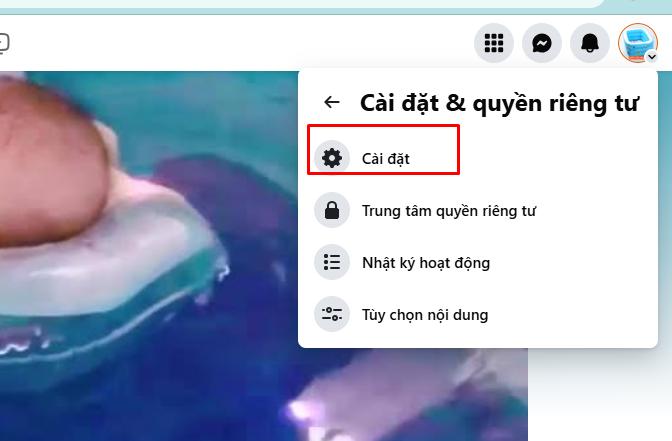
Step 3: Scroll down and select Page Settings on the left sidebar to proceed with adding admin rights.
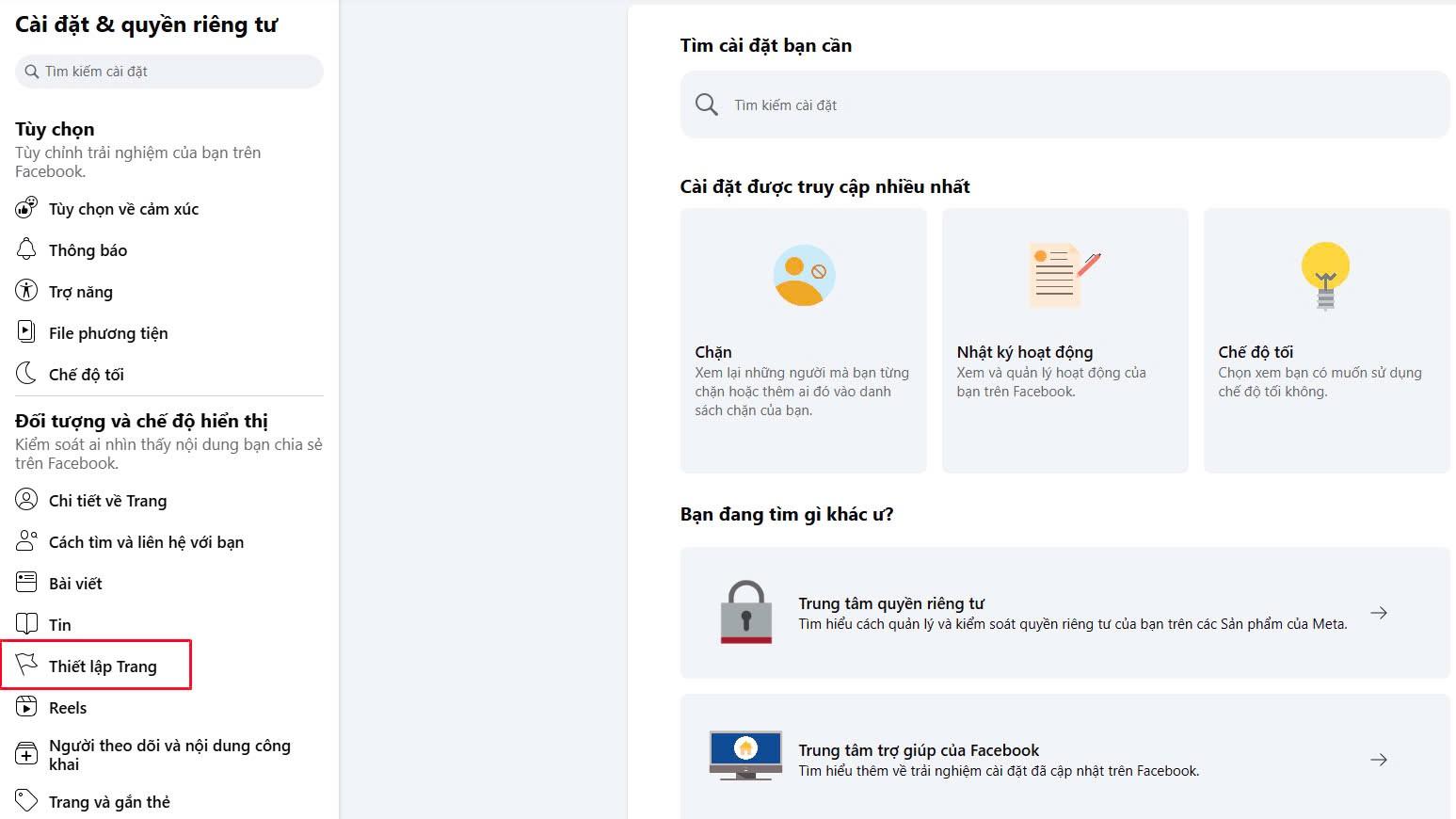
Step 4: Choose the Page Access section.
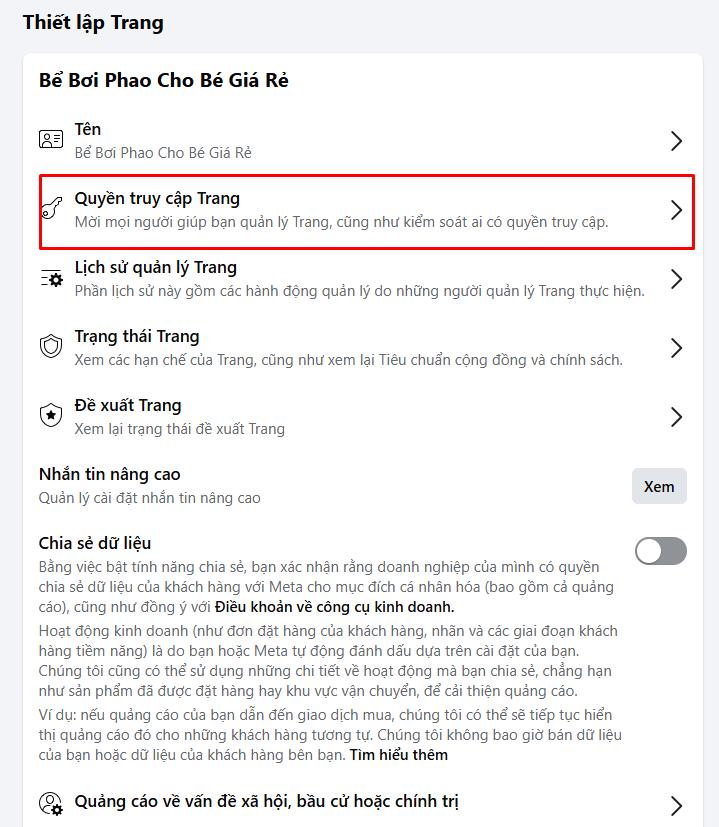
Step 5: Click Add New; a search bar will appear where you can enter the name or email of the person you want to assign admin rights to the page.
Step 6: Confirm the role assignment.
Step 7: After confirmation, enter your Facebook password to finalize the process.
3.2. How to Add an Admin to a Facebook Fanpage on a Mobile Device
Step 1: Open the Facebook app and tap the three horizontal lines (menu icon). Then select the Fanpage you want to manage.
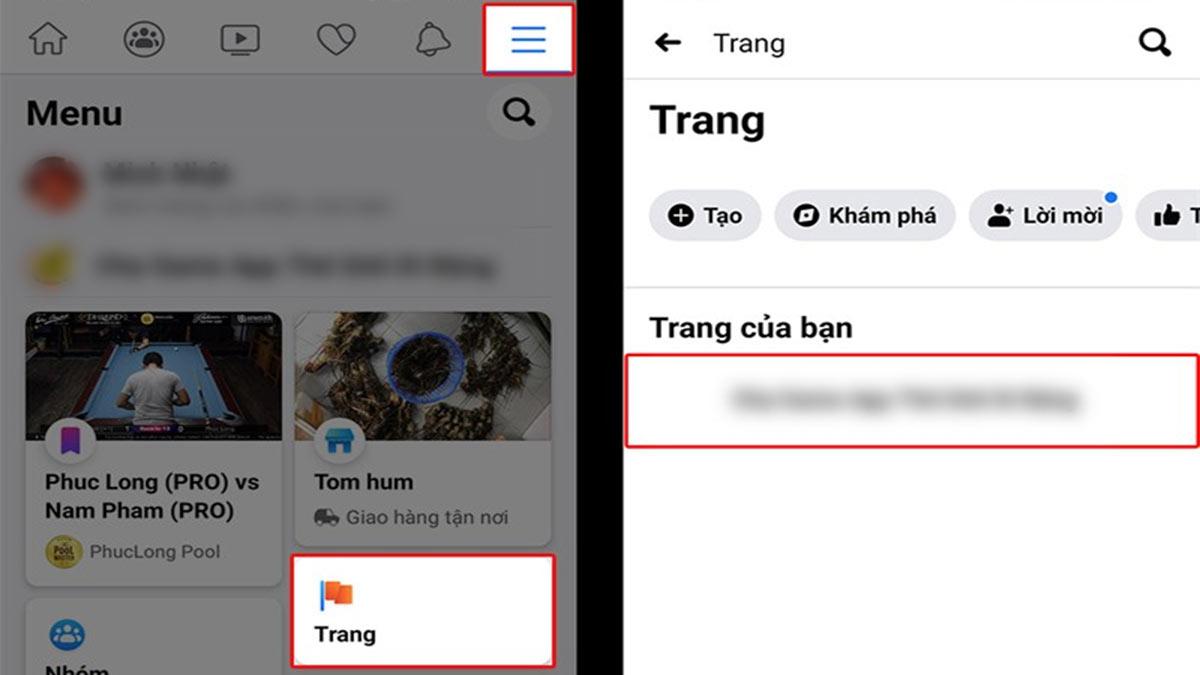
Step 2: After accessing the page, tap Settings (gear icon at the top right). Then select Page Roles.
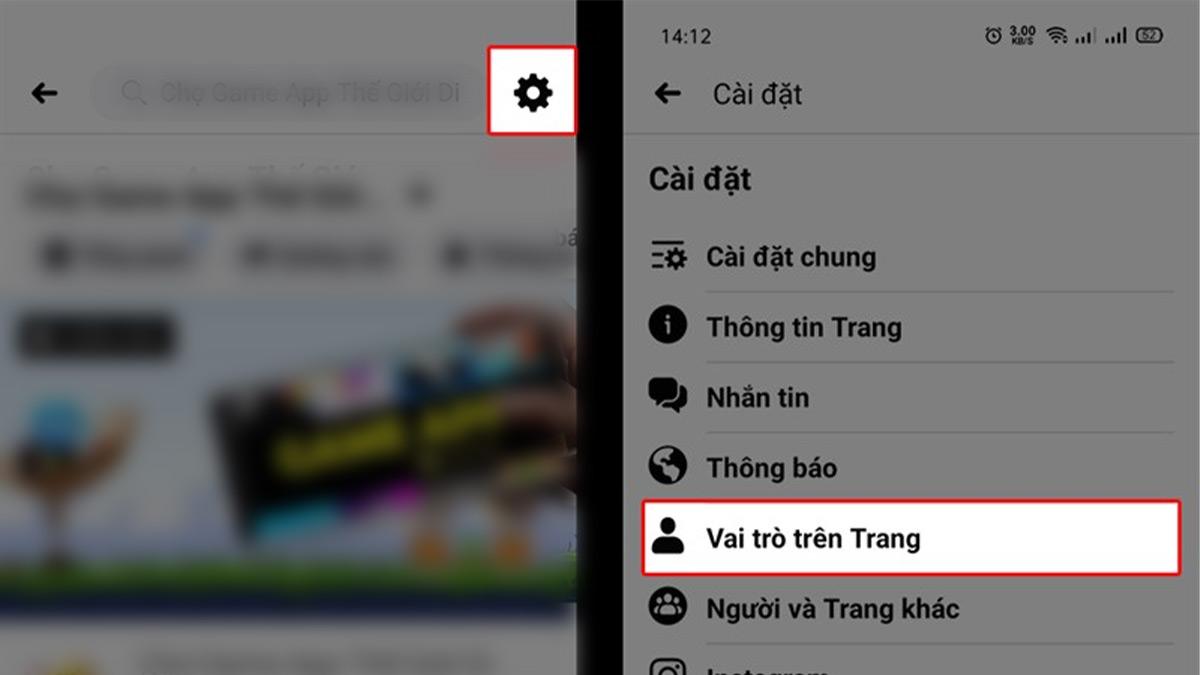
Step 3: In the Page Roles section, tap Add Person to Page.
Step 4: For security reasons, enter your Facebook password to continue.
Step 5: Enter the name of the person you want to add, select the appropriate role (e.g., Admin), and tap Add to complete the process.
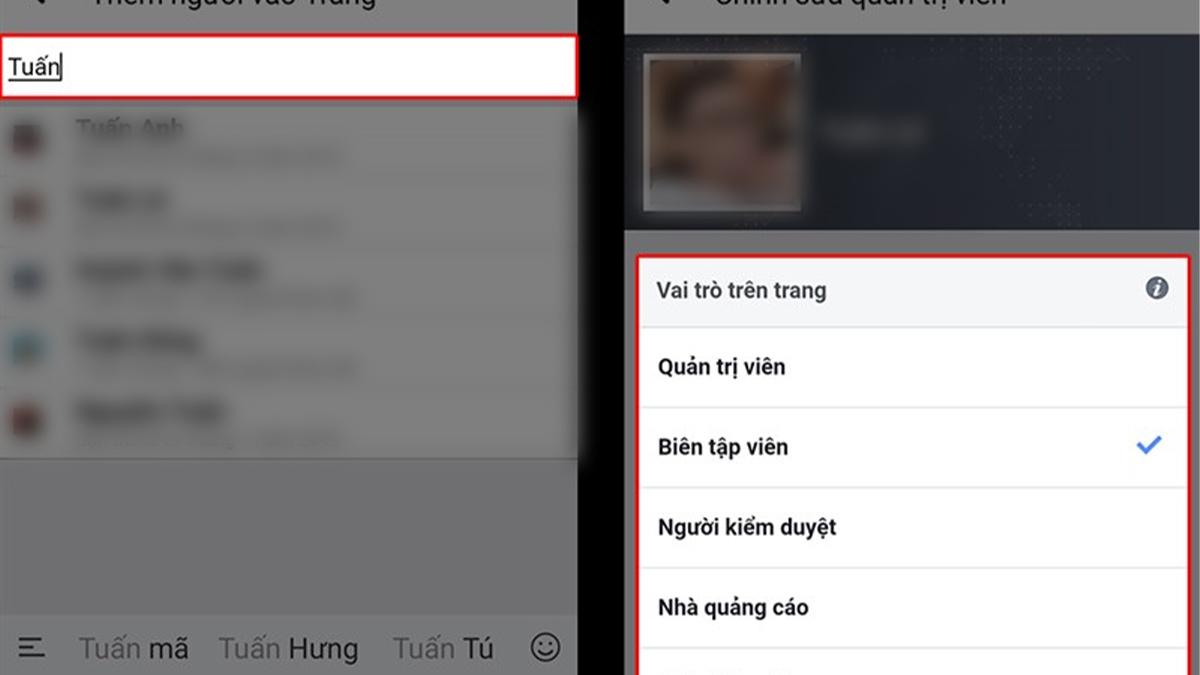
4. Important notes when adding Facebook page admin rights
Adding admin rights to a Facebook page is a crucial step that helps allocate tasks accurately among members and improves page management efficiency. However, to ensure security and optimal page development, you should keep the following points in mind:
Only add trusted people: Carefully consider and grant admin rights only to those you truly trust. Adding the wrong person or granting rights to untrustworthy individuals may lead to losing control of the page or abuse of privileges.
Assign appropriate roles: Facebook offers various admin roles such as Admin, Editor, Advertiser, Moderator, etc. You should evaluate each person’s role carefully to avoid granting excessive permissions. For example, an employee responsible for advertising only needs the Advertiser role, not Admin rights.
Limit the number of Admins: Admins have the highest level of control, including the ability to remove others from the page or change settings. Therefore, it is recommended to have only 1-2 main Admins to maintain security and avoid conflicts or risks of losing control.
Regularly review the access list: Check the list of people with page access weekly. Remove access for accounts that no longer need it to maintain security.
Enable two-factor authentication (2FA) on personal Facebook accounts: Activating 2FA enhances security, reduces the risk of account hacking, and thereby better protects the page’s confidentiality.
5. Frequently Asked Questions (FAQs)
Here are some common questions related to adding admin rights to a Facebook page, along with detailed answers to help you better understand the process:
How many people can be added as Facebook Page admins?
Facebook currently does not limit the number of admins you can add to a page. However, it is important to assign specific roles to each person (Admin, Editor, Advertiser, etc.) and only add those who are truly necessary to ensure page security and effective management.
Can multiple admins be added at the same time?
Yes, you can add multiple admins simultaneously by repeating the steps for each person you want to add.
What if the invited admin does not receive the invitation?
– Verify that the invited person’s email address or Facebook account is correct.
– Ask them to check their Notifications or Page Requests folder.
– If they still don’t receive it, cancel the invitation and resend it.
Which role is safest to assign to employees or partners?
If employees or partners only need access to post content or manage ads, assign them the Editor or Advertiser role. Avoid granting Admin rights unless absolutely necessary, as Admins have full control over the page.
What happens if an admin’s Facebook account is locked?
If an admin’s account is locked, their access to the page will be restricted. However, their admin rights will not be removed unless you actively revoke them.
We hope that the above article shared by Lolo Media helps you clearly understand the steps to add Facebook page admin rights. Additionally, if you are looking for a reputable and professional Facebook ad account rental service, you can contact Lolo Media for the fastest consultation and support.
