Nowadays, with the development of modern technology and the popularity of Facebook, people increasingly demand to upload and watch high-quality videos. Uploading 4K videos is very necessary. So, do you know how to properly upload 4K videos on Facebook? Let’s explore this with Lolo Media!
1. What is a 4K Video?
A 4K video is a video with a resolution of 3840 x 2160 pixels or 4096 x 2160 pixels, ultra-high definition, featuring impressive and true-to-life colors. 4K videos have many outstanding advantages compared to videos with lower resolution. Modern smartphones also come equipped with additional features such as image stabilization, color filters, and good low-light recording capabilities for 4K videos.

4K videos enhance user experience and meet the increasing demands of viewers. Besides, 4K videos have large file sizes and require high-performance devices to ensure quality during recording and playback.
==> See also: Quality Facebook Ad Account Rental Services
2. Advantages of 4k videos and why you should know how to upload 4k videos on Facebook

Advantages of 4K videos
- Sharp image quality: 4K videos have higher resolution, resulting in better image quality.
- Better detail and color depth: 4K videos have a larger number of pixels and support a wider color gamut.
- Flexible editing without losing detail: With a resolution of 3840×2160, 4K videos allow you to see small details more clearly.
- Increasingly common 4K display devices: This helps you enjoy videos at the best possible quality.
- Good lighting conditions: Provide accurate natural colors and professional effects.
- Video zoom capability: You can zoom into 4K videos without image distortion or pixelation.
Reasons why you should know how to upload 4k videos on Facebook
- Uploading 4K videos on Facebook prevents video pixelation, delivering a better viewing experience.
- Knowing how to upload 4K videos gives you more control and flexibility in posting videos without relying on others.
- The method to upload 4K videos on Facebook is simple, easy to perform, and can be done on any mobile device.
- You can manage the timing and speed of video uploads proactively, completing uploads in a short time.
3. Simple steps to upload 4k videos on Facebook
3.1. How to upload 4k videos on Facebook using an android phone
Requirements for uploading 4K videos on Facebook via Android:
Step 1: Open the Facebook app on your phone and tap the three horizontal lines icon at the top right corner of the screen.
Step 2: Select “Settings & Privacy.”

Step 3: Choose “Media and Contacts.”
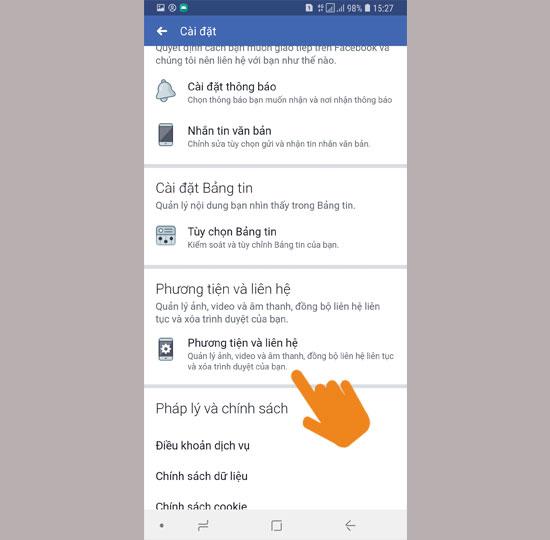
Step 4: Enable the option “Upload Photos and Videos in HD.”
After enabling HD uploads, you can proceed to upload your 4K video.
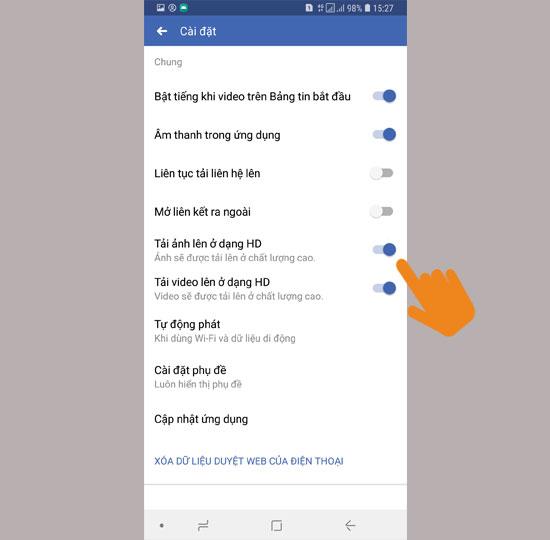
Steps to upload a 4K video on Facebook:
- Step 1: Open the Facebook app on your Android device.
- Step 2: Select the 4K video you want to upload.
- Step 3: After selecting the video, tap “Post” to complete the upload process.
3.2. How to upload 4k videos on Facebook using an iOS device (iPhone)
Requirements for uploading 4K videos on Facebook via iOS:
Step 1: Open the Facebook app on your iPhone and tap the “Menu” icon at the bottom right corner of the screen.
Step 2: Select “Settings & Privacy,” then tap “Settings.” Next, choose “Media and Contacts,” then “Videos and Photos.”

Step 3: Enable the “Upload HD” option.
Once HD upload is enabled, you can upload your 4K video.
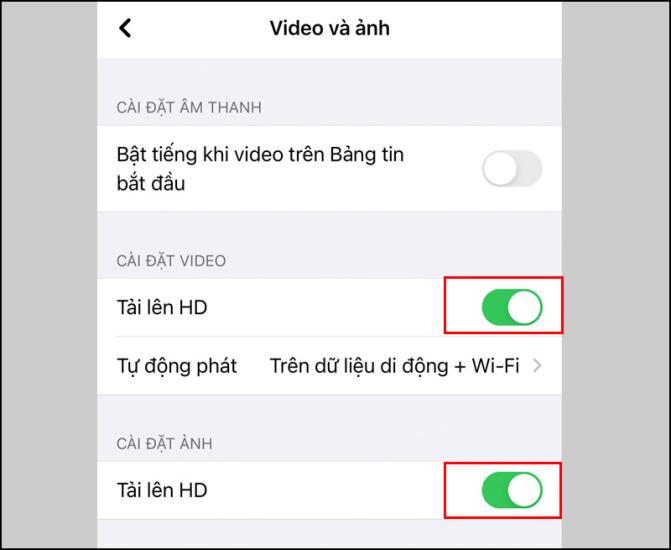
Steps to upload a 4K video on Facebook:
- Step 1: Open the Facebook app on your iPhone.
- Step 2: Select the 4K video you want to upload.
- Step 3: Tap “Post” to finish the upload.
3.3. How to upload 4k videos to Facebook using a computer
Step 1: Access Facebook’s web interface, click on the “Menu” icon at the top right corner, then select “Settings” -> choose the “Videos” section. Under “Default Video Quality,” select “HD if available.”
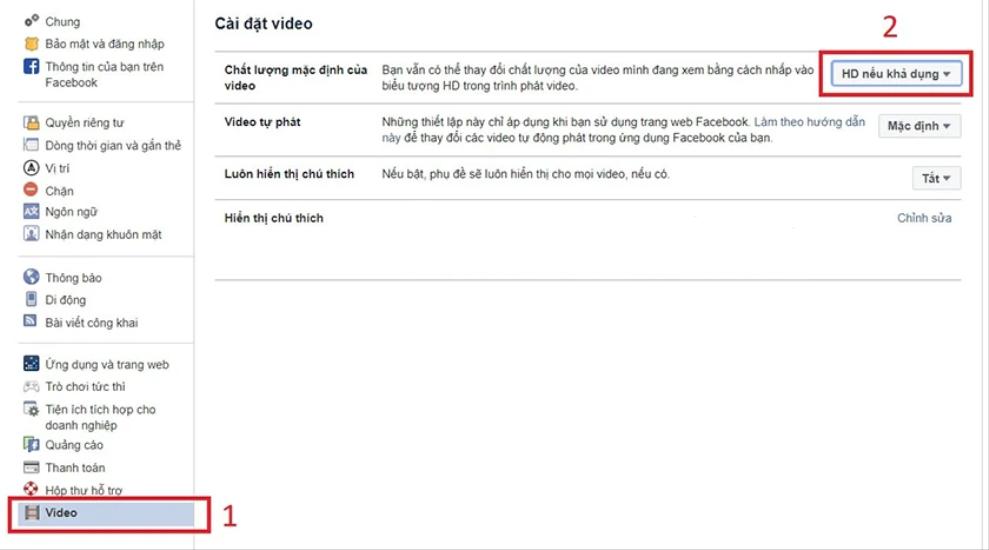
Step 2: After enabling HD video uploads, return to Facebook’s homepage on your computer and click “Create Post.”
Step 3: Select the 4K video you want to upload.
Step 4: Once you have chosen the desired video, click “Post” to complete the 4K video upload process.
Uploading 4K videos with high resolution on Facebook ensures your video maintains the best possible quality.
4. Some tips to improve video quality when uploading to Facebook
Although 4K videos have high quality, they can still appear blurry after uploading to Facebook or other social media platforms due to various objective and subjective factors. To avoid blurry 4K videos on Facebook, consider the following:
- Update the Facebook app before uploading to ensure you are using the latest version.
- Choose the appropriate video format for your upload. Facebook supports different formats, and selecting the right one reduces excessive processing during upload.
- Avoid uploading videos that are too long; the maximum length is 240 minutes, and the maximum file size is 4GB.
- Enable HD mode in the Facebook app (for mobile) or in the Facebook web browser (for desktop).
- Ensure your mobile device is connected to 4G or Wi-Fi. Uploading via Wi-Fi is recommended for faster uploads and better video quality.
- Compress or reduce the video size compared to the original, or embed the video within a different theme.
- Use Facebook-supported video formats such as MP4 or MOV.
- Optimize the video for mobile devices; recommended aspect ratios are 9:16, 16:9, or 1:1.
With the advancement of technology and increasing user demands, learning how to upload 4K videos to Facebook is essential. This not only helps you upload videos with the best quality but also provides viewers with a clear and enjoyable viewing experience.
