Have you ever encountered a situation where you mistakenly ordered a product on Facebook or simply changed your mind about a purchase? In this article, LoLo Media will guide you on how to cancel an order on Facebook quickly and easily. With specific instructions, you will not only save time but also avoid unnecessary troubles.
1. Cases when you need to cancel an order
Order cancellation is a common need in online shopping, and Facebook is no exception. Below are some typical situations that may require you to cancel an order you have placed:
Change of purchase intention: Sometimes, after placing an order, you realize that the product is no longer necessary or suitable for your needs. This is the most common reason why many people want to cancel their orders.
Out of stock: In some cases, the seller informs you that the product is out of stock after you have placed the order.
Unsuitable product: You may find that the product does not meet your requirements or intended use. For example, the product description on Facebook may be inaccurate or misleading.
Defective or damaged product: After receiving the item, you discover that it is not as described, or it is defective or damaged during shipping. This is a valid reason to request order cancellation or a refund.
Incorrect delivery information: If your delivery address or phone number is incorrect, continuing the transaction may cause many complications. Instead of trying to modify the information, you may choose to cancel the order and place a new one with the correct details.
The above situations are legitimate reasons to consider canceling an order. Handling the cancellation promptly and correctly will help you save time and avoid unnecessary troubles during the transaction.
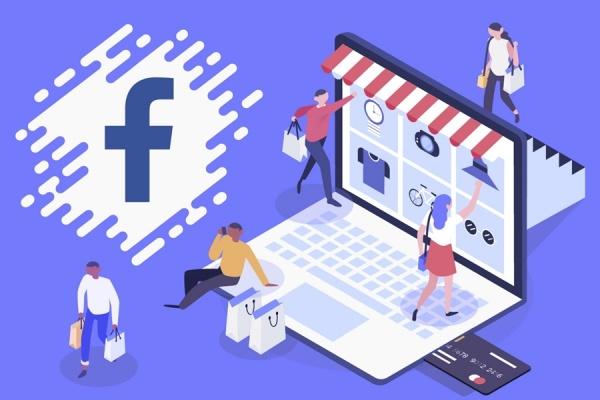
==> See also: Quality Facebook Ad Account Rental Services
2. How to cancel an order on Facebook
When shopping on Facebook, the method to cancel an order depends on the platform or transaction method you used.
Canceling an Order on Facebook Marketplace
Facebook Marketplace connects buyers and sellers for direct transactions. To cancel an order, you can follow these steps:
- Step 1: Open the conversation with the seller. Go to your Facebook messages and find the chat with the seller about the product you ordered.
- Step 2: Notify the seller that you want to cancel the order. Clearly state your reason so the seller understands and accepts your request.
- Step 3: Confirm with the seller. Make sure both parties agree on the cancellation to avoid misunderstandings.
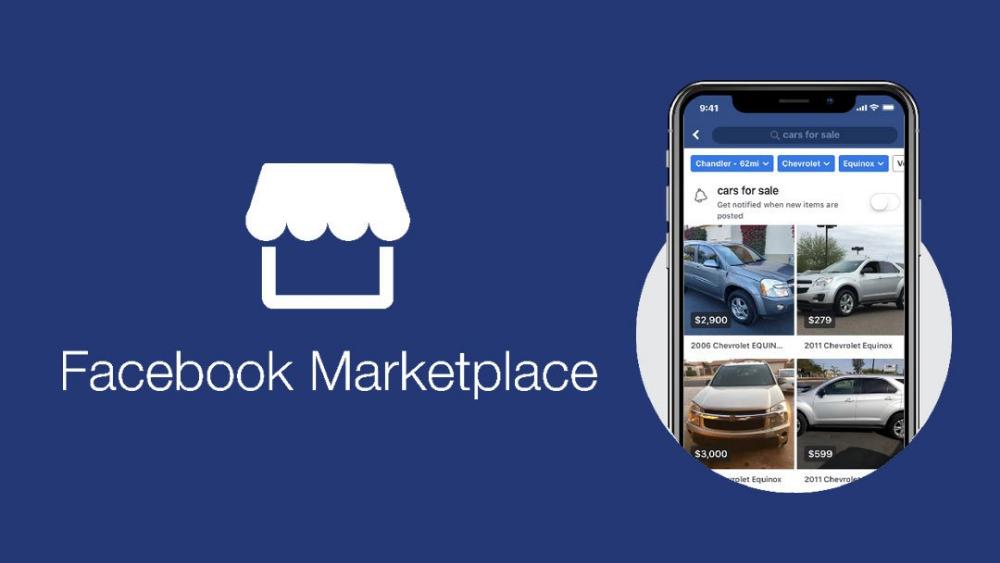
Canceling an Order from Online Shops on Facebook
Many shops sell products via personal profiles or fan pages. The cancellation process here is:
- Step 1: Access the messages or comments where you communicated with the shop.
- Step 2: Send a direct message to the shop, informing them you want to cancel the order and asking about their specific cancellation procedure.
- Step 3: Follow the shop’s instructions. Some shops may request additional information (such as order number or product details) to process your cancellation faster.
Canceling Orders via Apps Integrated with Facebook
Some users place orders through third-party apps linked to Facebook. To cancel orders in these cases:
- Step 1: Open the app and locate the order you want to cancel, usually found in your order history.
- Step 2: Select the option “Cancel Order” or “Return.” Most apps provide this feature within the order management interface.
- Step 3: Follow the on-screen instructions, provide a cancellation reason, and confirm the cancellation.
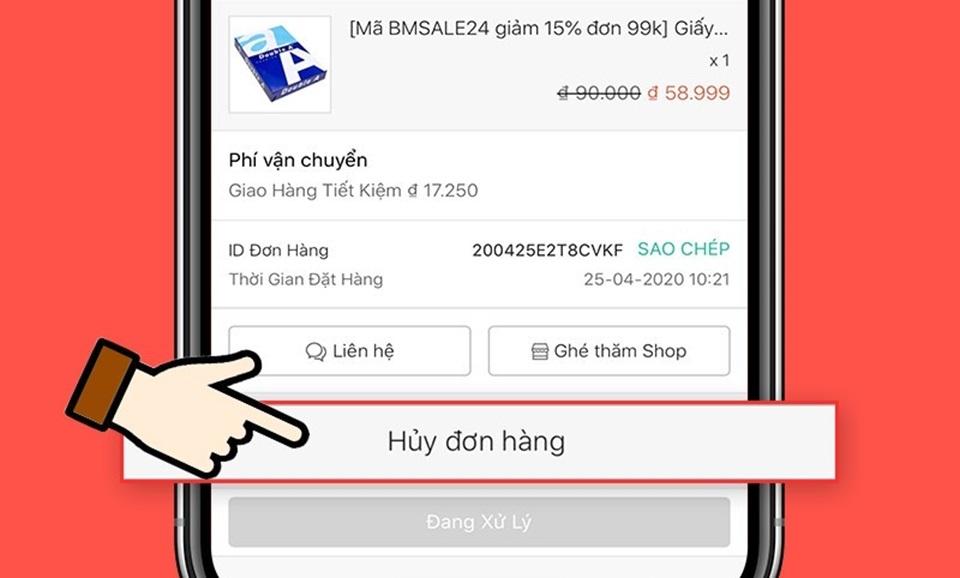
3. Notes when canceling an order
Canceling an order on Facebook becomes easier if you keep the following points in mind:
- Order cancellation timeframe: Each shop or platform has its own rules regarding the allowed time to cancel an order. Therefore, before making a purchase, you should carefully review the cancellation policy to avoid having your request rejected due to exceeding the allowed time.
- Cancellation fees: In some cases, canceling an order may incur additional fees. This usually applies to shops with clear policies or special orders. So, make sure to check the terms carefully before confirming your purchase.
- Keep transaction evidence: To prevent potential disputes, you should keep records such as messages, product photos, invoices, or any related information about the order. These documents will serve as proof to protect your rights if necessary.
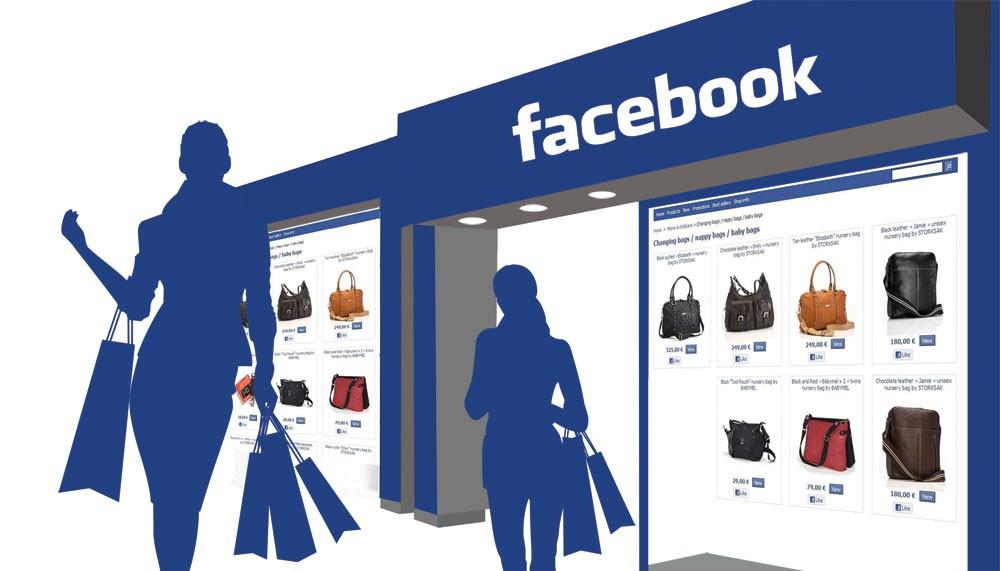
4. Frequently Asked Questions (FAQ)
Question 1: Can I cancel an order that has already been paid for on Facebook?
Yes, you can cancel an order that has already been paid for on Facebook, but this depends on several factors:
- Order timing: If you request cancellation immediately after placing the order, the likelihood of approval is higher.
- Order status: If the order has not yet been processed or shipped, cancellation is easier.
- Seller’s policy: Each shop may have its own rules regarding cancellations and refunds, so you should carefully check the information before purchasing.
Make sure to contact the seller or shop promptly to request cancellation if your plans change.
Question 2: How can I know if my order has been successfully canceled?
You can check whether your order has been successfully canceled by following these steps:
- Contact the seller: Ask directly to confirm the cancellation of the order.
- Monitor notifications: Check if the shop or Facebook sends a confirmation notification about the cancellation.
- Check order status: Go to the order management section on Marketplace or the Facebook shopping app to see if the order status has changed to “Canceled.”
If you are still unsure, be patient or contact the seller again for further support.
Question 3: Can I cancel an order after the seller has already delivered the item?
Canceling an order after the seller has shipped the item is usually quite complicated and depends on the shop’s policy. Here’s what you can do:
- Contact the seller immediately: Explain the reason and request a return or refund.
- Accept any additional costs: In many cases, you may have to bear the shipping fees to return the item.
The final decision rests with the seller. Therefore, make sure to clearly negotiate and check the shop’s policy before placing an order to avoid unnecessary troubles.
The above article provides a very simple guide on how to cancel orders on Facebook. To ensure the process goes smoothly, you should contact the shop directly as soon as you decide to cancel your order. This not only shows respect to the seller but also helps you handle the cancellation quickly and protect your rights.
