Facebook ADS
What is BM? BM50, BM350, BM30, BM80, BM2500 and Agency Facebook Invoices
BM, also known as Facebook Business, is a tool for managing all aspects of Facebook advertising. If you have failed to advertise using a personal account, try using Facebook Business immediately. It is a simple way to approach customers and create effective advertising campaigns.
1. What is BM on Facebook?

BM is an abbreviation for Business Manager, simply understood as a business management tool. It is a tool that helps manage everything related to Facebook Ads. BM can be seen as a “house” that contains everything such as ad accounts, Fanpages, Pixels, payment methods, and more.
2. BM Verification
A Business Manager that is verified by Facebook will have a blue checkmark. This verified BM functions and is used just like any other Facebook BM. Verification requires business documents, email, phone number, website, etc.
A verified BM with a blue checkmark is approved faster. Therefore, the business receives payments quickly and does not have repeated spending thresholds. The advantages include faster account approval, protection against bans, and the ability to share Pixels.
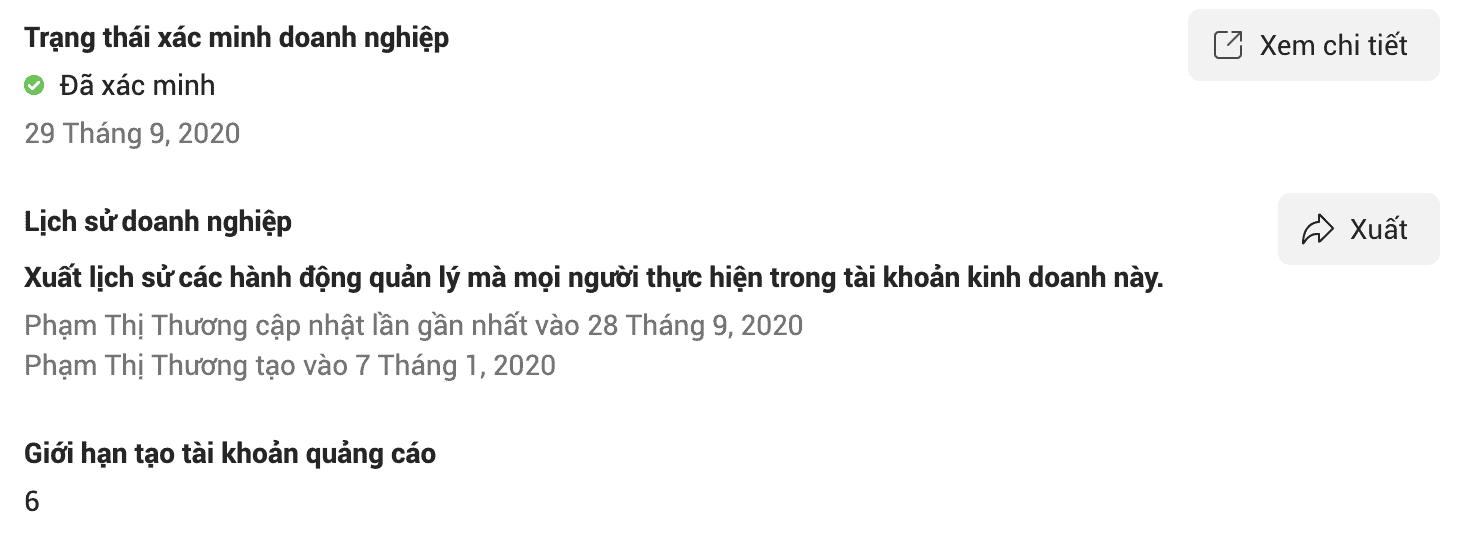
3. Introduction to BM50, BM350, BM30, BM80, BM2500, and Invoice
Facebook Business Manager (BM) can create multiple ad accounts to manage Fanpages, connect partners, and more. Therefore, BM is divided into many types based on the limit of ad accounts and budget. BM50, BM350, BM30, BM80, BM2500, etc., are names of BM accounts, where the number indicates how many ad accounts can be created.
BM50
BM50 is a Business Manager that allows creating only one ad account. The spending budget for this ad account is limited to $50 per day.
BM350
BM350 is also a Business Manager but can create up to 5 ad accounts. The budget limit for each ad account under BM350 is $350 per day.
BM30
BM30 is a Facebook BM account similar to the above types but allows creating 30 ad accounts. Each ad account has no spending limit, so it is also called a BM Nolimit.
BM80
BM80 is similar to BM30 and is also a BM Nolimit, meaning the Business Manager allows creating ad accounts without any spending restrictions. BM80 can create 80 ad accounts with unlimited budgets.
BM2500
BM2500 is also a BM Nolimit like BM30 and BM80 but allows creating up to 2,500 ad accounts with unlimited spending. The daily ad spend can reach up to approximately 1 billion VND (~$40,000). Usually, BM2500 is upgraded by Facebook Agencies through special requests to Facebook.
BM Invoice
BM Invoice is the highest-level account granted by Facebook to a business. Simply put, it is a postpaid ad account with a credit limit assigned in the payment management system. Businesses can run ads first and pay at the end of the month. This type is only available for reputable businesses with large spending or official Facebook partners.
BM NOLIMIT
Business Manager No Limit (BM No Limit) is a BM that allows you to create ad accounts without any spending restrictions. You can set daily budgets up to billions of VND without worry. Currently, there are many types of BM No Limit such as BM1, BM5, BM80, BM2500, etc.
BM80 and BM2500 are suitable for campaigns like invoice billing, increasing interaction in live sales streams, or discount leasing for stores. BM2500 is often managed by Facebook agencies that negotiate with Facebook to achieve high spending limits after investing significant amounts over about a year.
BM Verified, BM XMDN
A Verified Business Manager (BM) is a Business Manager account that has been authenticated by Facebook with a blue verification badge.
The functions and uses of a Verified BM are the same as other BM types mentioned earlier, but the key difference is that a Verified BM has a blue checkmark.
Having this blue checkmark means the account has several advantages over non-verified BMs from Facebook, specifically:
- Campaigns get approved faster, saving you time during ad running and making revenue collection smoother.
- No spending limits; you can increase your spending threshold without issues.
- Better protection against account bans, enhancing the ability to withstand Facebook’s strict enforcement.
- Ability to share pixels, allowing you to exceed limits and expand advertising campaign capabilities.
4. Structure of a Business Manager Account
A Business Manager account consists of three main components:
- Fanpage(s): One or more pages.
- Ad Account(s): One or more ad accounts.
- Members: One or more people.
A BM can run ads only when all three components are present. The creator of the BM is automatically assigned as the administrator by Facebook. The administrator has full rights to add accounts for members and assign permissions, specifically managing access to Fanpages and ad accounts.
5. Why Use BM to Run Ads?
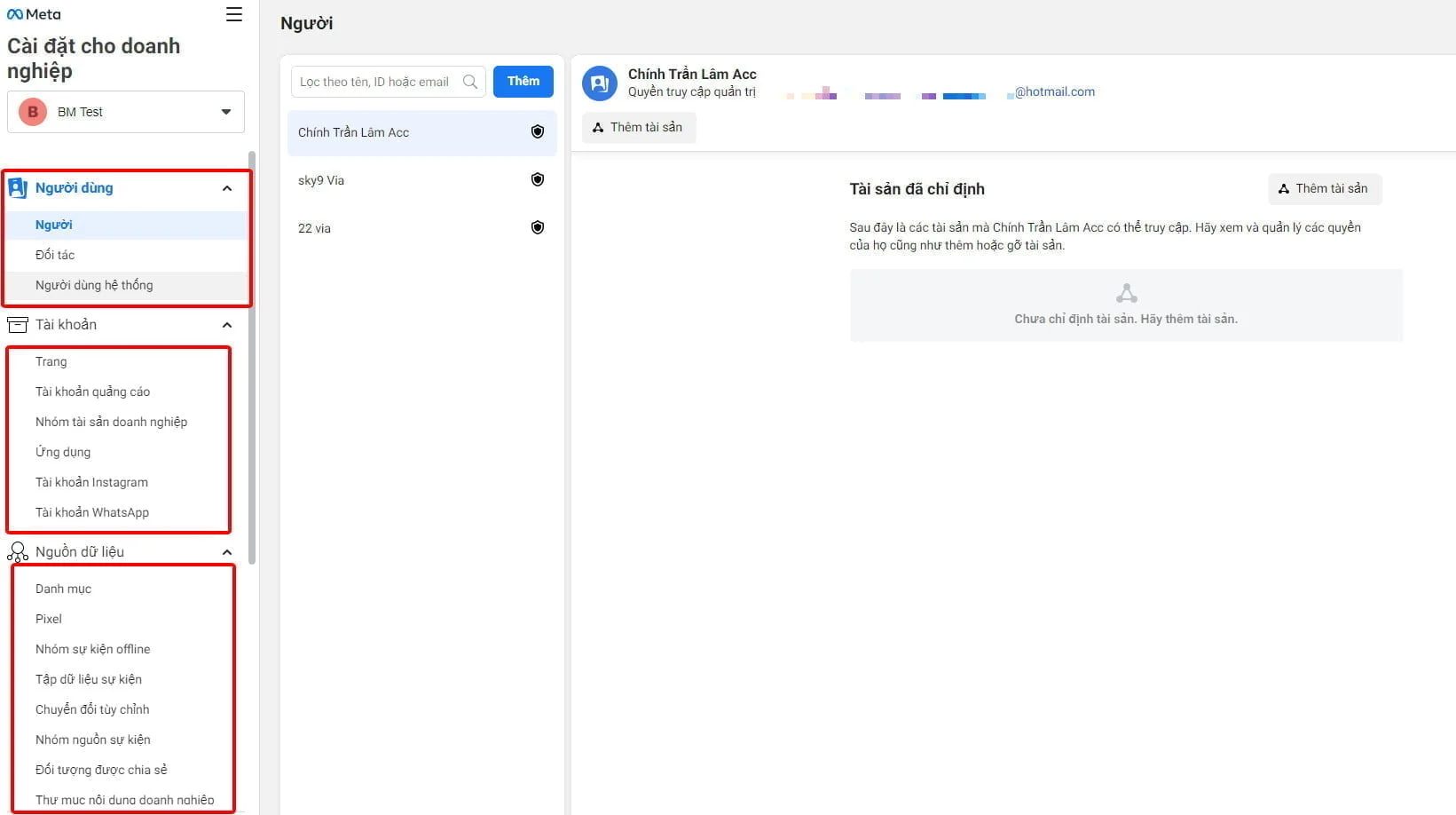
Many people mistakenly think that running Facebook ads with a personal account is enough. In reality, BM (Business Manager) offers many greater benefits:
- If you use an agency to run ad campaigns, you can share your BM account for support.
- BM accounts have more features ensuring better ad performance than personal accounts.
- Manage multiple ad accounts simultaneously within one BM account.
- Lower risk of ad account bans. Moreover, BM accounts increase business credibility compared to running ads with personal accounts.
- BM accounts easily connect with other businesses and always receive faster Facebook support.
- Create strong, focused sales campaigns without worrying about News Feed dilution.
- Access multiple Fanpages on one interface, making management easier.
- BM helps manage and assign permissions to members participating in ad campaigns.
6. How to Use a Facebook BM Account?
First, register a BM account, then start running ad campaigns on Facebook. The process is simple and quick.
Registering a BM Account
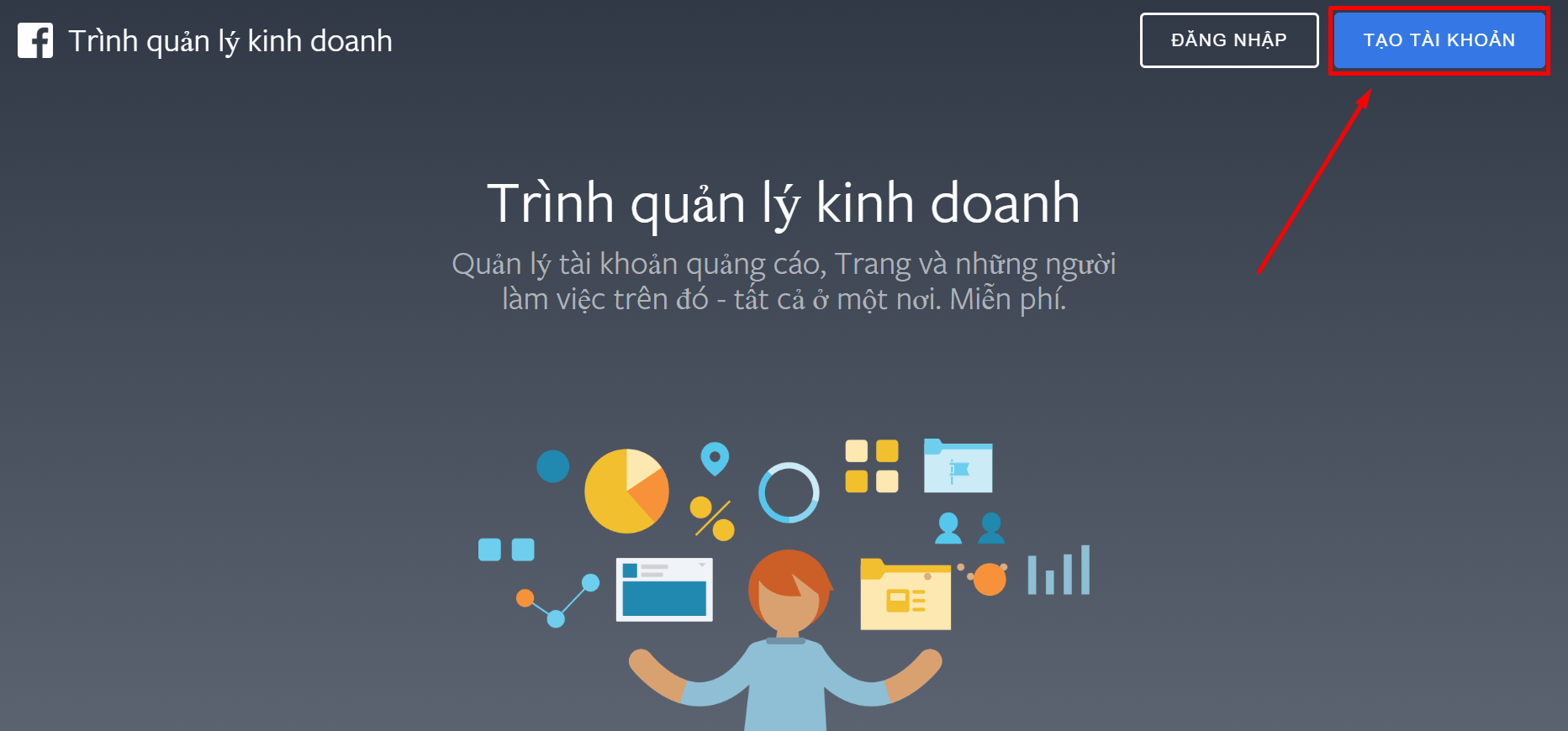
First, visit the BM creation link: https://business.facebook.com/. Then log in with your personal Facebook account, which will become the BM admin. Next, click “Create Account” and fill in the required information:
- Your business or personal name: You can enter either your business or personal name.
- Your business email: An active email to receive notifications.
After filling in, click “Submit” and wait for a verification email. Then open the email and confirm to activate your BM account.
Adding Personal Fanpage to BM
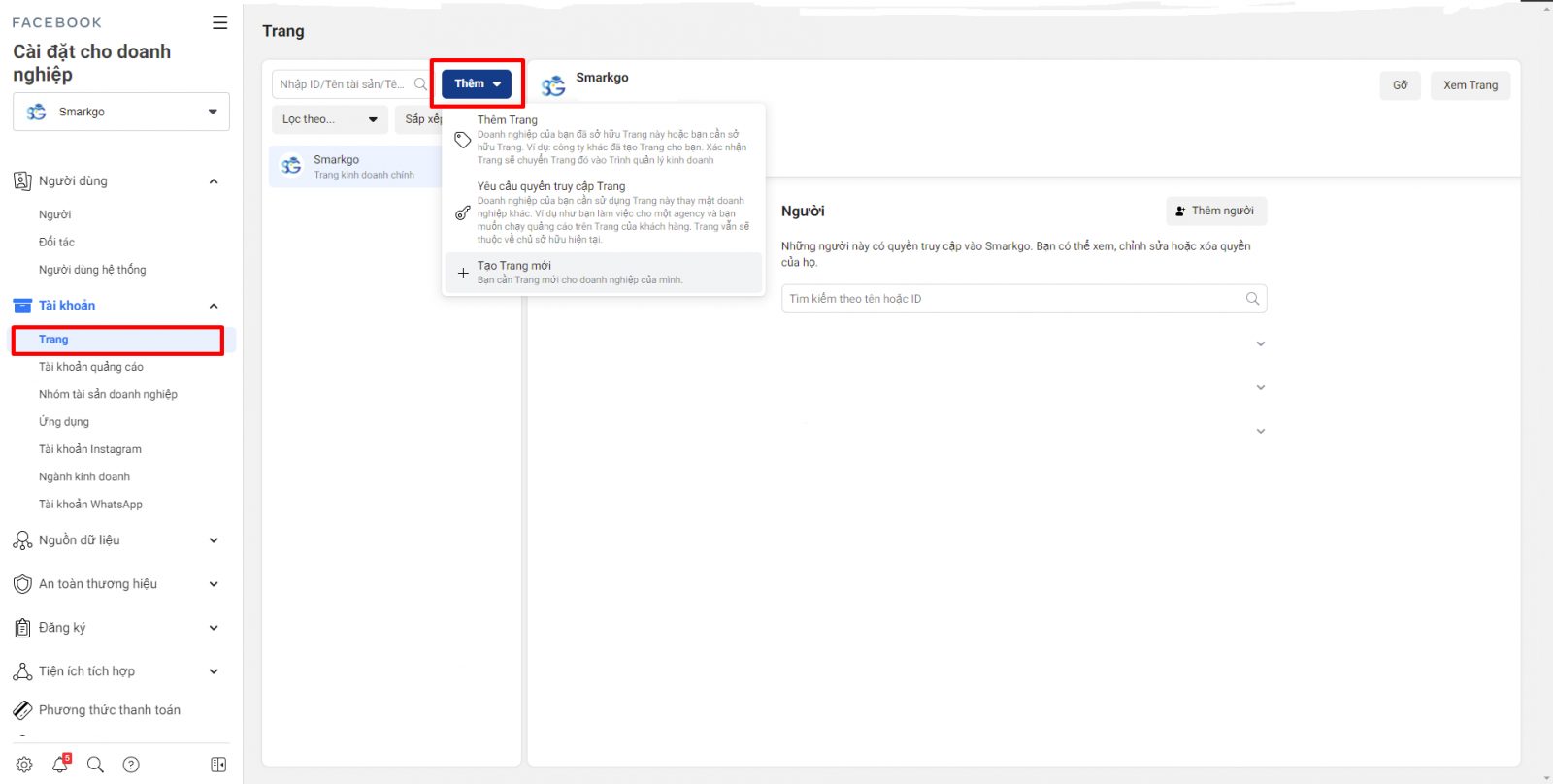
If you already have a Fanpage, add it to BM by going to the “Pages” section, select Add/ Add a Page. Then enter the link to your existing Fanpage in the required field and click Add Page.
Creating a New Fanpage from BM
If you don’t have a Fanpage yet, you have the right to create a completely new one directly within your BM account. Similarly, go to the Pages section, then choose Add / Create New Page. At this point, when selecting the category, find the Page category that best fits your business field. This ensures optimal use of Fanpage features.
Once completed, the Fanpage will appear in the Pages section under Business Settings. You can click View Page to see all the Fanpage information. Then choose a cover photo and profile picture for the Fanpage. If you need to make further adjustments, go to Edit Page Info.
Adding Admins to the Fanpage
To add an admin to the Fanpage, go to Page Management / Settings / Page Roles. A new window will appear where you enter the name or email of the account you want to assign as admin. Here, you can assign the following roles:
- Admin
- Editor
- Moderator
- Advertiser
- Analyst
Creating an Ad Account
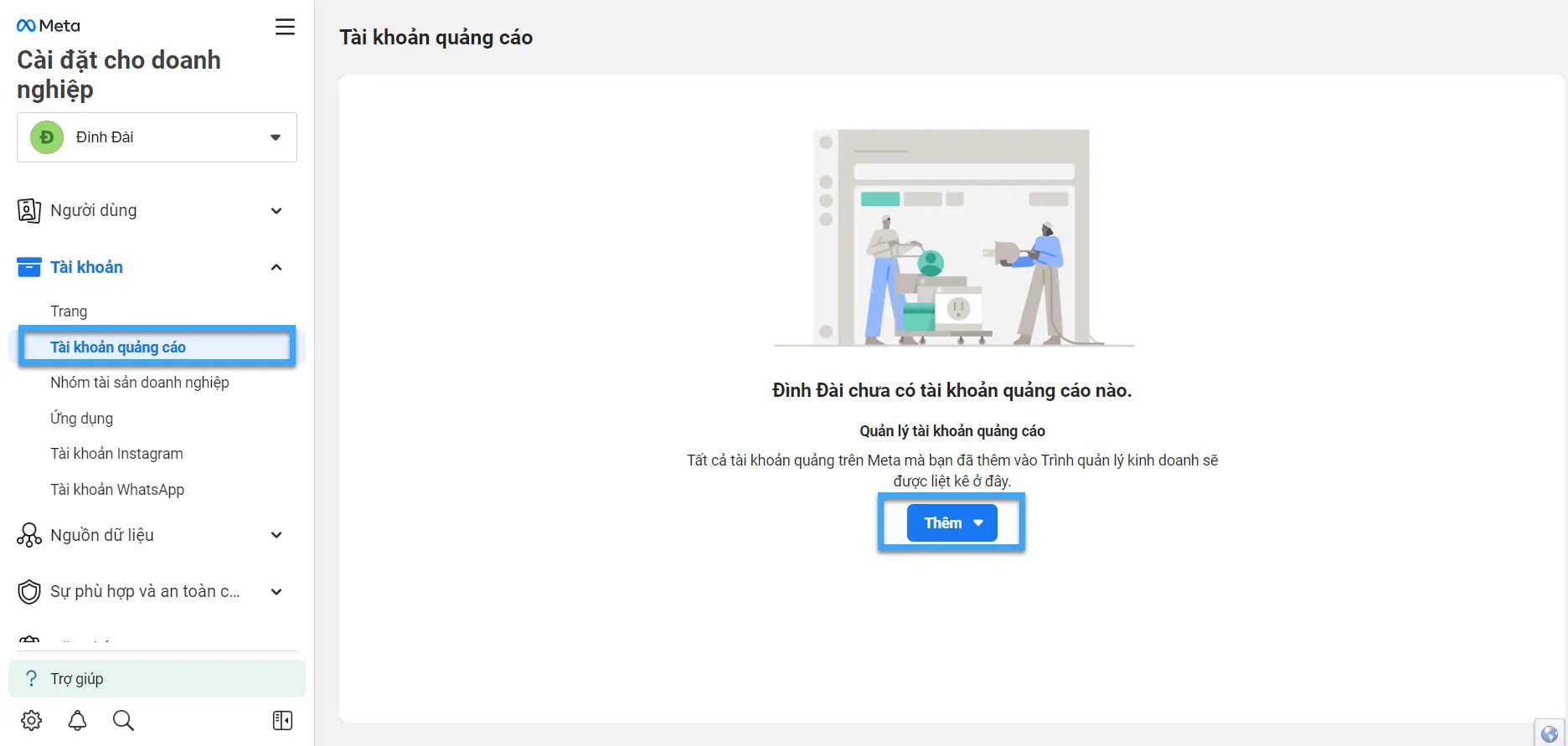
Each BM account can create a number of ad accounts depending on the business’s credibility level. To add an ad account to your BM:
- Go to Business Settings / Accounts / Ad Accounts.
- Click Add / Create New Ad Account.
- Fill in the information: Account Name, Time Zone, Currency.
- When asked Who will use this account?, select My Business and click Create.
- Choose your BM account, grant the highest-level admin access, then click Assign to have the ad account ready for use.
Adding and Assigning Permissions to Admins
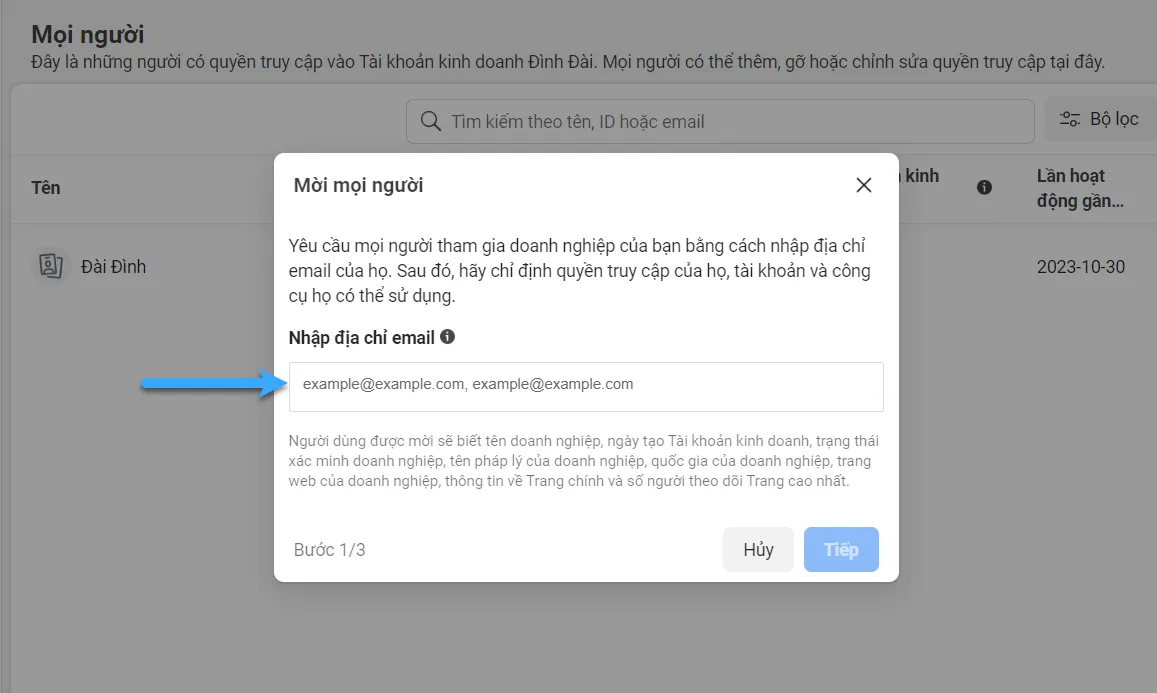
BM allows you to add members and assign roles so they can manage the account.
- Go to Business Settings / Users / People.
- Click Add and enter the email of the member you want to add.
- Employee Access allows them to view BM settings and manage only the Fanpages and ad accounts you specify.
- Admin Access grants full control over the BM account.
7. Important notes when using a Business Manager (BM) account
To use a BM account effectively, you need to pay attention to the following points:
- If your advertising region is overseas, be mindful of the time zone and currency conversion.
- Use credit cards for payment to avoid suspicion that may lead to account suspension.
- In Vietnam, PayPal payments often face issues with chargebacks. Therefore, if you use this payment method, be extra cautious.
- Only add new members and assign permissions to trusted individuals.
- Effective ad campaigns require thorough research and detailed evaluation of performance, costs, and content posting.
These points help you better understand what BM is and distinguish the different types of BM accounts on Facebook today. Compared to personal accounts, advertising campaigns run via Facebook Business Manager have many advantages, especially in managing multiple Fanpages and ad accounts easily to achieve the desired results.
